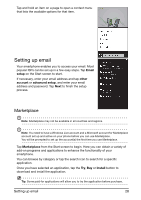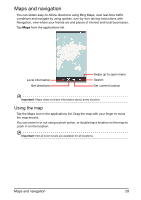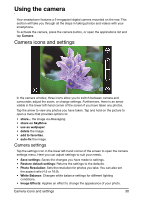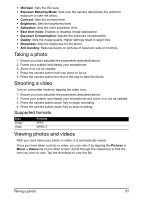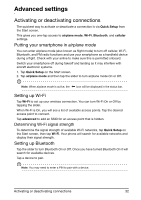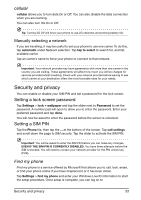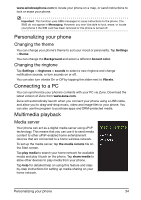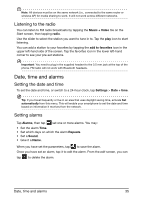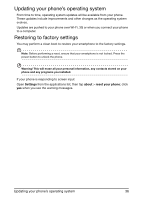Acer M310 User Manual - Page 33
Security and privacy, Setting a lock screen password, Setting a SIM PIN
 |
View all Acer M310 manuals
Add to My Manuals
Save this manual to your list of manuals |
Page 33 highlights
cellular cellular allows you to turn data On or Off. You can also disable the data connection when you are roaming. You can also turn 3G On or Off. Tip: Turning 3G Off will force your phone to use 2G networks and prolong battery life. Manually selecting a network If you are travelling, it may be useful to set your phone to use one carrier. To do this, tap automatic under Network selection. Tap tap to select to search for, and list, available carrier. Tap an carrier's name to force your phone to connect to that network. Important: Your network provider may have agreements with more than one carrier in the country you are visiting. These agreements will affect how much you will be charged for services provided whilst travelling. Check with your network provider before leaving to see which carrier at your destination offers the most favorable rates for your needs. Security and privacy You can enable or disable your SIM PIN and set a password for the lock screen. Setting a lock screen password Tap Settings > lock + wallpaper and tap the slider next to Password to set the password. A number pad will open to allow you to enter the password. Enter your preferred password and tap done. You will now be asked to enter the password before the screen is unlocked. Setting a SIM PIN Tap the Phone tile, then tap the ... at the bottom of the screen. Tap call settings and scroll down the page to SIM security. Tap the slider to activate the SIM PIN. Important: You will be asked to enter the SIM PIN before you can make any changes, EVEN IF THE SIM PIN IS CURRENTLY DISABLED. You have three attempts before the SIM is blocked. You will need to contact your network provider for the PIN unlock key (PUK). Find my phone Find my phone is a service offered by Microsoft that allows you to call, lock, erase, or find your phone online if you have misplaced it or it has been stolen. Tap Settings > find my phone and enter your Windows Live ID information to start the setup procedure. Once setup is complete, you can log on to Security and privacy 33