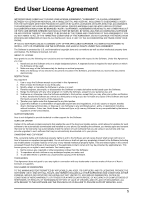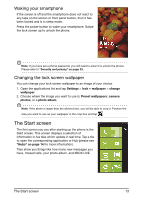Acer M310 User Manual - Page 8
Unpacking your smartphone, Getting to know your smartphone
 |
View all Acer M310 manuals
Add to My Manuals
Save this manual to your list of manuals |
Page 8 highlights
Setting up Unpacking your smartphone Your new smartphone comes packed in a protective box. Carefully unpack the box and remove the contents. If any of the following items is missing or damaged, contact your dealer immediately: • Acer M310 Smartphone • Battery • Quick Guide • USB cable • AC adapter • Headset Getting to know your smartphone Views No. Item 1 Power button 2 3.5 mm headphone jack 3 Phone speaker 4 Touchscreen 5 Back button 6 Start button Description Press to turn the screen on/off or enter sleep mode; press and hold to turn the smartphone on or off. Connect to stereo headphones. Emits audio from your smartphone; suitable for holding to your ear. 3.6-inch, 480 x 800 pixel capacitive touchscreen to display data, phone content and enter information. Go back one menu step; close the keyboard; press and hold to view thumbnails of previously opened steps. Return to the Start screen; press and hold to open Tell Me (please refer to "Using voice commands" on page 17). Unpacking your smartphone 8