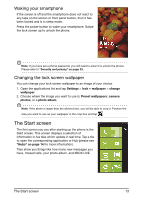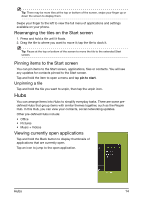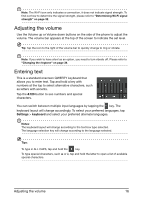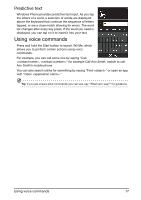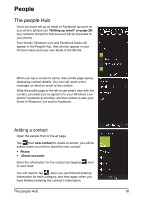Acer M310 User Manual - Page 13
The Start screen, Waking your smartphone, Changing the lock screen wallpaper
 |
View all Acer M310 manuals
Add to My Manuals
Save this manual to your list of manuals |
Page 13 highlights
Waking your smartphone If the screen is off and the smartphone does not react to any taps on the screen or front panel button, then it has been locked and is in sleep mode. Press the power button to wake your smartphone. Swipe the lock screen up to unlock the phone Note: If you have set a phone password, you will need to enter it to unlock the phone. Please refer to "Security and privacy" on page 33. Changing the lock screen wallpaper You can change your lock screen wallpaper to an image of your choice. 1. Open the applications list and tap Settings > lock + wallpaper > change wallpaper. 2. Choose where the image you want to use is: Preset wallpapers; camera photos; or a photo album. Note: If the photo is larger than the allowed size, you will be able to crop it. Position the area you want to use as your wallpaper in the crop box and tap The Start screen The first screen you see after starting up the phone is the Start screen. This screen displays a selection of information in live tiles which update in real time. Tap a tile to open the corresponding application or Hub (please see "Hubs" on page 14 for more information). Tiles show you things like how many new messages you have, missed calls, your photo album, and XBOX LIVE The Start screen 13