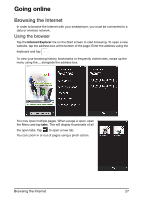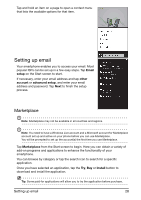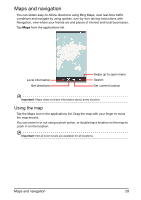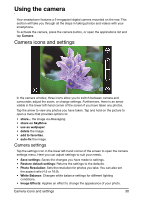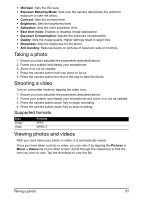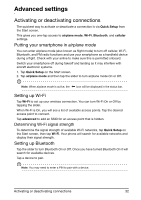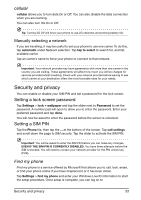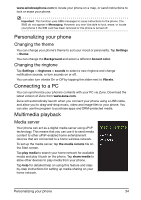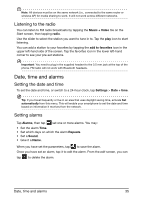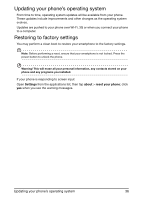Acer M310 User Manual - Page 32
Activating or deactivating connections
 |
View all Acer M310 manuals
Add to My Manuals
Save this manual to your list of manuals |
Page 32 highlights
Advanced settings Activating or deactivating connections The quickest way to activate or deactivate a connection is via Quick Setup from the Start screen. This gives you one-tap access to airplane mode, Wi-Fi, Bluetooth, and cellular settings. Putting your smartphone in airplane mode You can enter airplane mode (also known as flight mode) to turn off cellular, Wi-Fi, Bluetooth, and FM radio functions and use your smartphone as a handheld device during a flight. Check with your airline to make sure this is permitted onboard. Switch your smartphone off during takeoff and landing as it may interfere with aircraft electronic systems. 1. Tap Quick Setup on the Start screen. 2. Tap airplane mode and then tap the slider to turn airplane mode On or Off. Note: When airplane mode is active, the icon will be displayed in the status bar. Setting up Wi-Fi Tap Wi-Fi to set up your wireless connection. You can turn Wi-Fi On or Off by tapping the slider. When Wi-Fi is On, you will see a list of available access points. Tap the desired access point to connect. Tap advanced to add an SSID for an access point that is hidden. Determining Wi-Fi signal strength To determine the signal strength of available Wi-Fi networks, tap Quick Setup on the Start screen, then tap Wi-Fi. Your phone will search for available networks and display their signal strength. Setting up Bluetooth Tap the slider to turn Bluetooth On or Off. Once you have turned Bluetooth On it will search for available devices. Tap a device to pair. Note: You may need to enter a PIN to pair with a device. Activating or deactivating connections 32