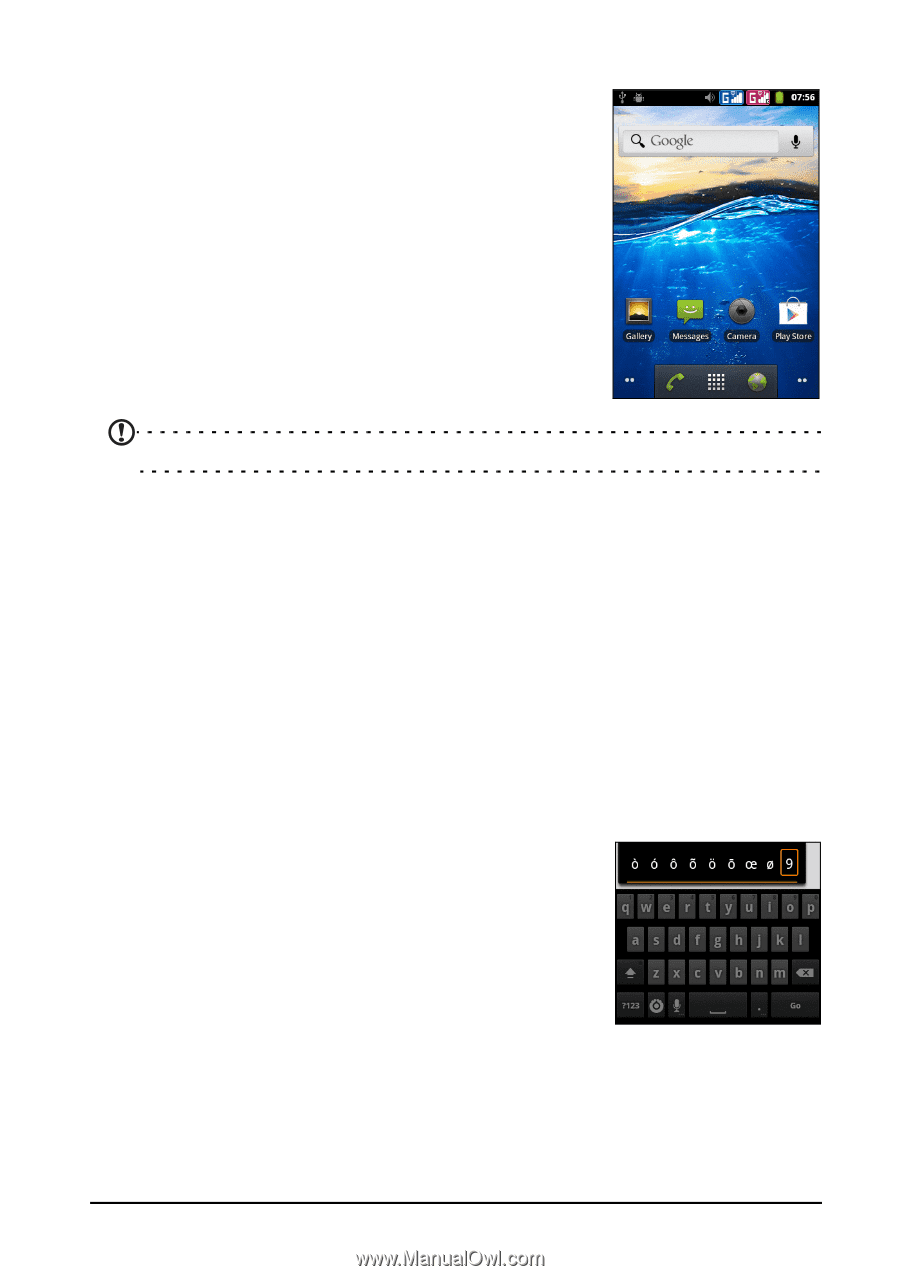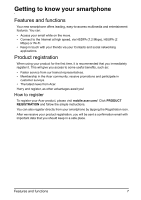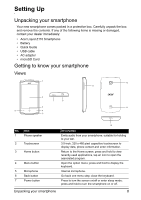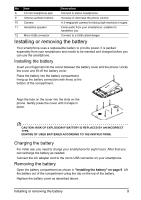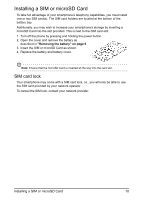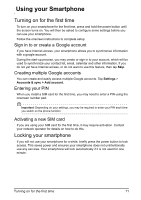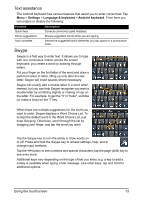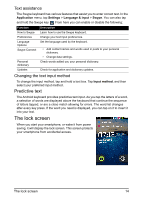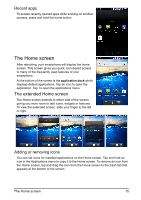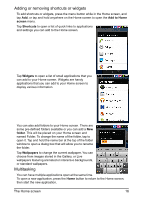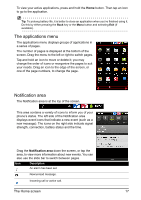Acer Z110 User Manual - Page 12
Using the touchscreen, Waking your smartphone, Android keyboard
 |
View all Acer Z110 manuals
Add to My Manuals
Save this manual to your list of manuals |
Page 12 highlights
Waking your smartphone If the screen is off and the smartphone does not react to any taps on the screen or front panel button, then it has been locked and is in sleep mode. Press the power button to wake your smartphone. Your smartphone will display the widgets screen. Unlock your smartphone by dragging the peel up or to the right. For additional security, you may set an unlock pattern, a set of dots that must be tapped in the correct order to access the phone. Tap Settings > Security > Set up screen lock. Note: If you forget your unlock pattern, please refer to "Unlock pattern" on page 41. Using the touchscreen Your smartphone uses a touchscreen for selecting items and entering information. Use your finger to tap the screen. Tap: Touch the screen once to open items and select options. Drag: Hold your finger on the screen and drag across the screen to select text and images. Tap and hold: Tap and hold an item to see a list of actions available for that item. On the pop-up menu that appears, tap the action you want to perform. Scroll: To scroll up or down the screen, simply drag your finger up or down the screen in the direction that you want to scroll. Android keyboard This is a standard onscreen QWERTY keyboard that allows you to enter text. Tap and hold a key with numbers at the top to select alternative characters, such as letters with accents. Tap the ?123 button to see numbers and special characters, and then tap the ALT key to see even more. You can switch between multiple input languages by swiping across the space bar. The keyboard layout will change accordingly. To select your preferred languages, tap Menu > Settings > Language & keyboard > Android keyboard > Input languages. Using the touchscreen 12