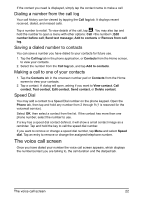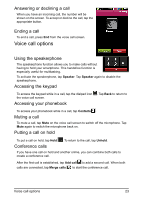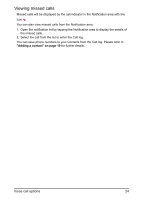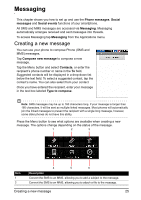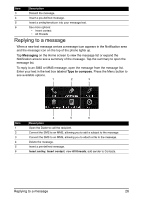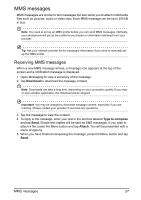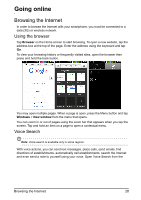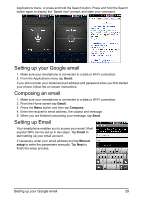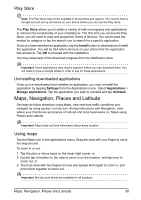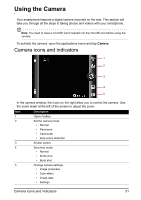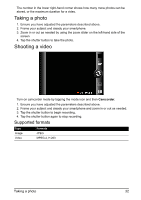Acer Z110 User Manual - Page 27
MMS messages, Receiving MMS messages
 |
View all Acer Z110 manuals
Add to My Manuals
Save this manual to your list of manuals |
Page 27 highlights
MMS messages MMS messages are similar to text messages but also allow you to attach multimedia files such as pictures, audio or video clips. Each MMS message can be up to 300 kB in size. Note: You need to set up an MMS profile before you can send MMS messages. Normally, your smartphone will set up the profile for you based on information retrieved from your provider. Tip: Ask your network provider for the necessary information if you need to manually set up the MMS profile. Receiving MMS messages When a new MMS message arrives, a message icon appears at the top of the screen and a notification message is displayed. 1. Open Messaging to view a summary of the message. 2. Tap Download to download the message content. Note: Downloads can take a long time, depending on your connection quality. If you reply or open another application, the download will be stopped. Important: You may be charged to download message content, especially if you are roaming. Please contact your provider if you have any questions. 3. Tap the message to view the content. 4. To reply to the message, enter your text in the text box labeled Type to compose and tap Send. Simple text replies will be sent as SMS messages. If you wish to attach a file, press the Menu button and tap Attach. You will be presented with a menu of options. 5. When you have finished composing the message, press the Menu button and tap Send. MMS messages 27