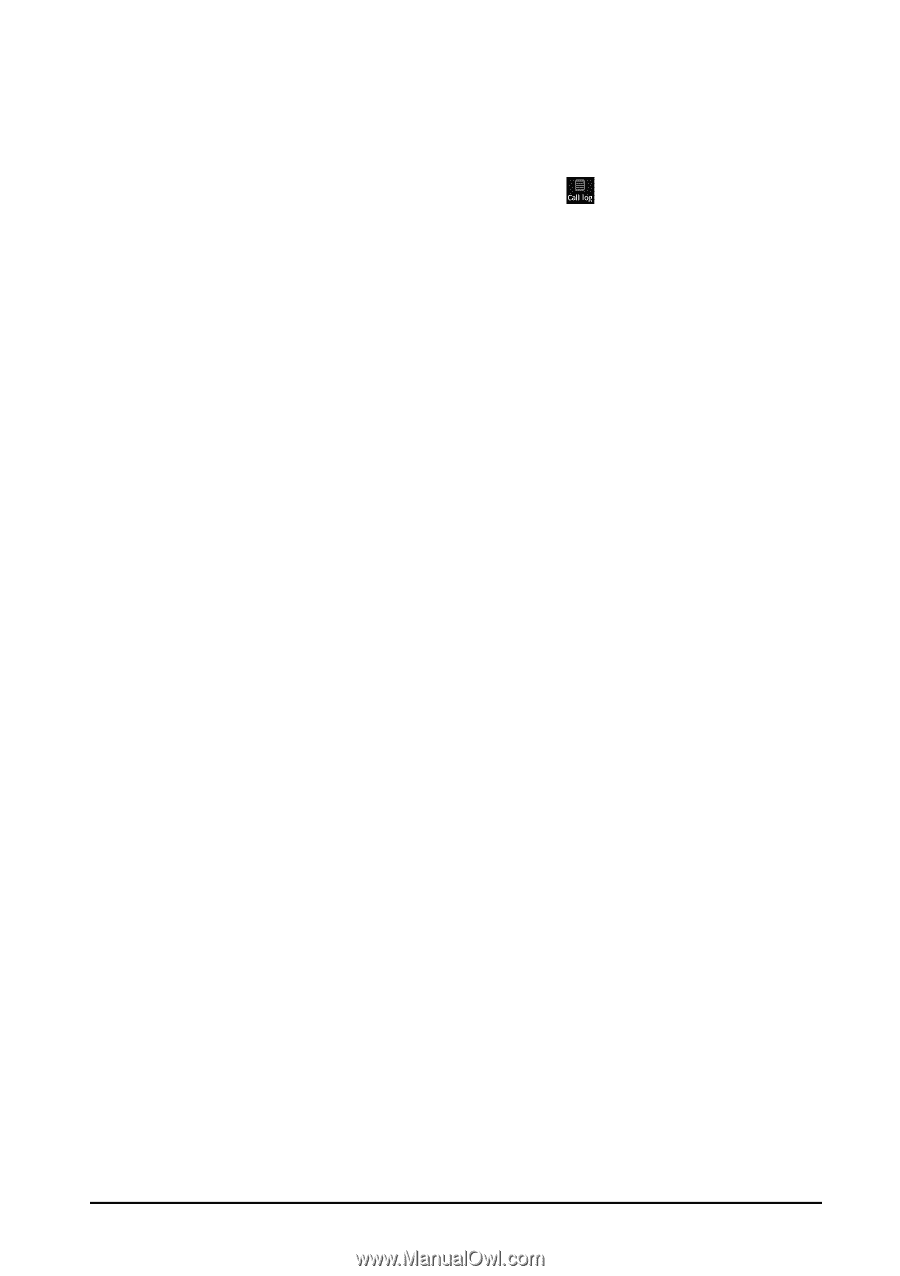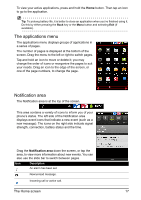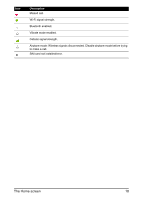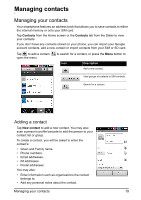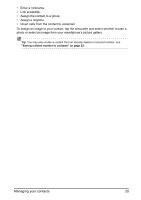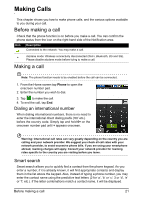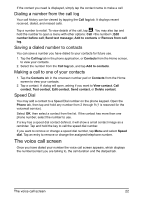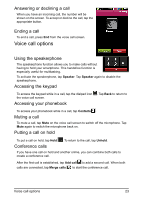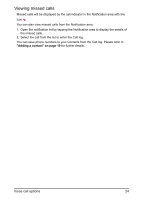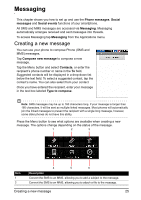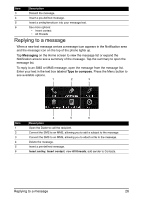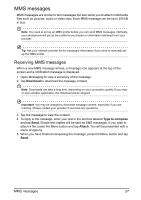Acer Z110 User Manual - Page 22
The voice call screen, Dialing a number from the call log, Saving a dialed number to contacts
 |
View all Acer Z110 manuals
Add to My Manuals
Save this manual to your list of manuals |
Page 22 highlights
If the contact you need is displayed, simply tap the contact name to make a call. Dialing a number from the call log Your call history can be viewed by tapping the Call log tab. It displays recent received, dialed, and missed calls. Tap a number to redial. To view details of the call, tap . You may also tap and hold the number to open a menu with other options: Call ; Edit number before call; Send text message; Add to contacts or Remove from call log. Saving a dialed number to contacts You can save a number you have dialed to your contacts for future use. 1. Tap the Call log tab in the phone application, or Contacts from the Home screen, to view your contacts. 2. Select the number from the Call log tab, and tap Add to contacts. Making a call to one of your contacts 1. Tap the Contacts tab in the onscreen number pad or Contacts from the Home screen to view your contacts. 2. Tap a contact. A dialog will open, asking if you want to View contact, Call contact, Text contact, Edit contact, Send contact, or Delete contact. Speed Dial You may add a contact to a Speed Dial number on the phone keypad. Open the Phone tab, then tap and hold any number from 2 through 9 (1 is reserved for the voicemail service). Select OK, then select a contact from the list. If the contact has more than one phone number, select the number to use. If a key has a speed dial contact defined, it will show a small contact image as a reminder. Tap and hold the key to call the speed dial number. If you want to remove or change a speed dial number, tap Menu and select Speed dial. Tap an entry to remove or change the assigned telephone number. The voice call screen Once you have dialed your number the voice call screen appears, which displays the number/contact you are talking to, the call duration and the dialpad tab. The voice call screen 22