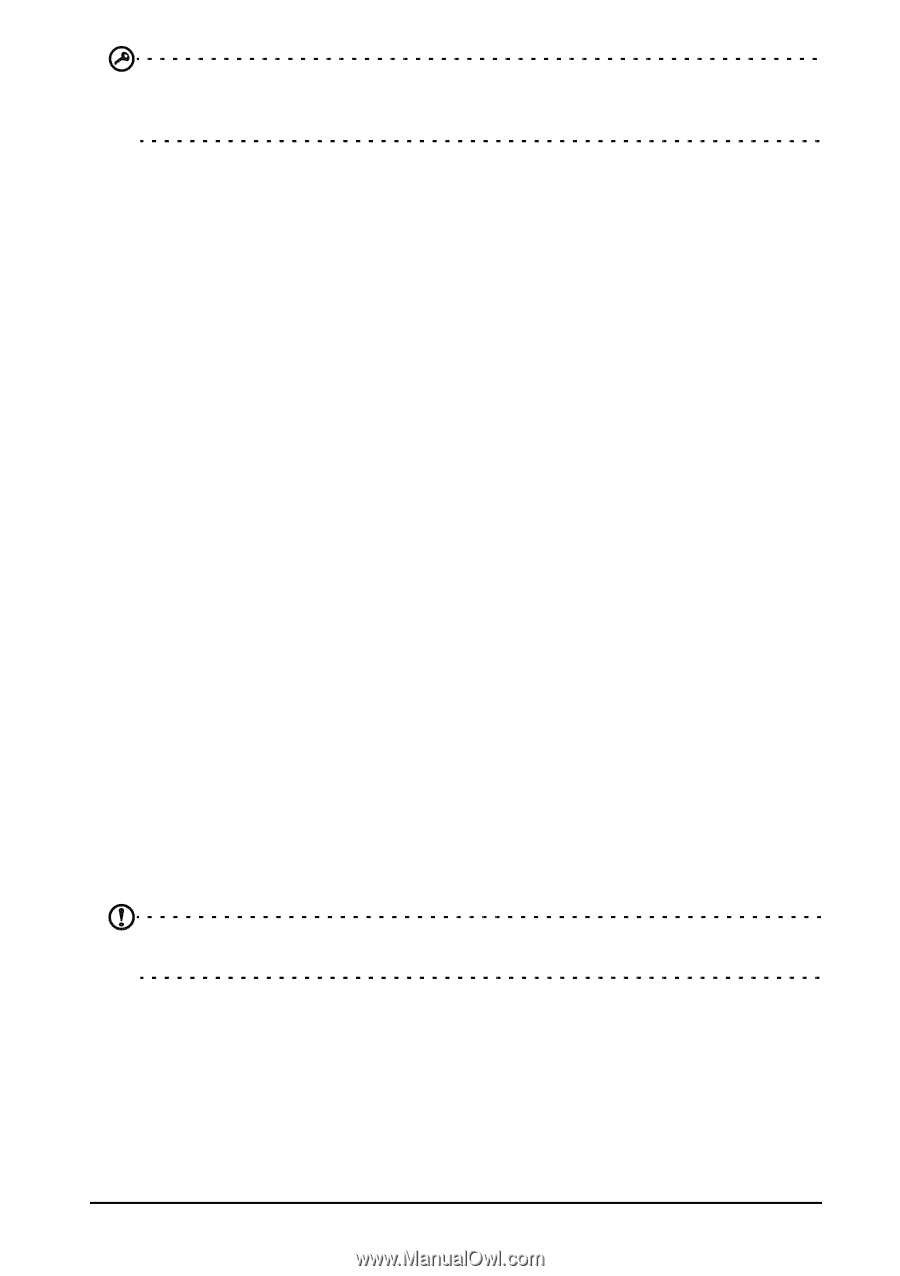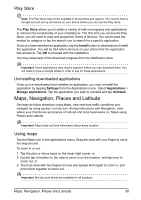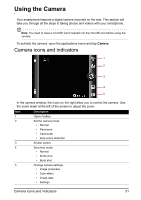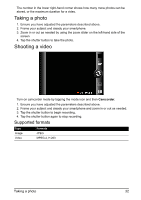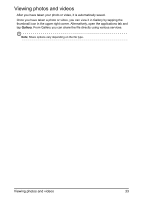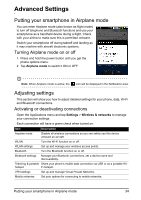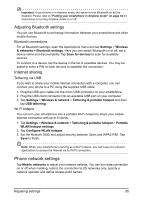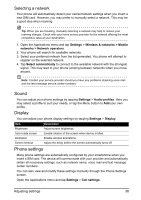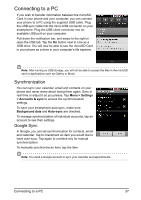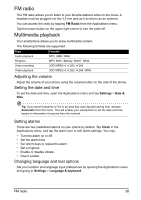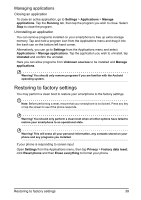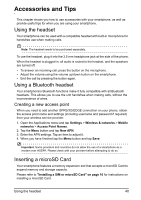Acer Z110 User Manual - Page 35
Phone network settings, Adjusting Bluetooth settings, Internet sharing
 |
View all Acer Z110 manuals
Add to My Manuals
Save this manual to your list of manuals |
Page 35 highlights
Important: If your phone is in Airplane mode, the option to turn Bluetooth on will be disabled. Please refer to "Putting your smartphone in Airplane mode" on page 34 for instructions on turning Airplane mode on or off. Adjusting Bluetooth settings You can use Bluetooth to exchange information between your smartphone and other mobile devices. Bluetooth connections For all Bluetooth settings, open the Applications menu and tap Settings > Wireless & networks > Bluetooth settings. Here you can switch Bluetooth on or off, set a device name and discoverability. Tap Scan for devices to scan for available devices. To connect to a device, tap the device in the list of available devices. You may be asked to enter a PIN on both devices to establish the connection. Internet sharing Tethering via USB If you wish to share your mobile Internet connection with a computer, you can connect your phone to a PC using the supplied USB cable. 1. Plug the USB sync cable into the micro USB connector on your smartphone. 2. Plug the USB client connector into an available USB port on your computer. 3. Tap Settings > Wireless & network > Tethering & portable hotspot and then tap USB tethering. Wi-Fi hotspot You can turn your smartphone into a portable Wi-Fi hotspot to share your mobile Internet connection with up to 8 clients. 1. Tap Settings > Wireless & network > Tethering & portable hotspot > Portable WLAN hotspot settings 2. Tap Configure WLAN hotspot. 3. Set the Network SSID and adjust security between Open and WPA2 PSK. Tap Save to finish. Note: When your smartphone is serving as a Wi-Fi hotspot, you can't use your phone's applications to access the Internet via its Wi-Fi connection. Phone network settings Tap Mobile networks to adjust your network settings. You can turn data connection on or off when roaming, restrict the connection to 2G networks only, specify a network operator and define access point names. Adjusting settings 35