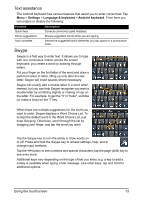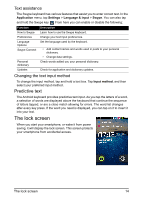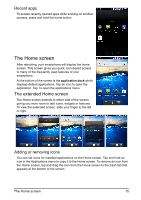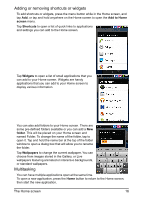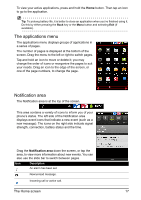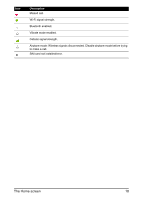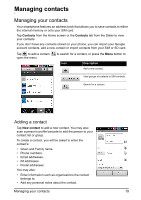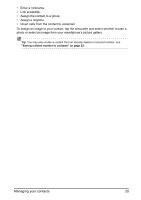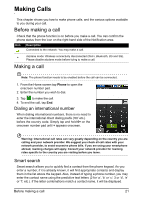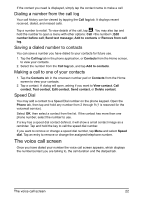Acer Z110 User Manual - Page 17
The applications menu, Notification area
 |
View all Acer Z110 manuals
Add to My Manuals
Save this manual to your list of manuals |
Page 17 highlights
To view your active applications, press and hold the Home button. Then tap an icon to go to the application. Tip: To prolong battery life, it is better to close an application when you've finished using it. Do this by either pressing the Back key or the Menu button and selecting Exit (if available). The applications menu The applications menu displays groups of applications in a series of pages. The number of pages is displayed at the bottom of the screen. Drag the menu to the left or right to switch pages. Tap and hold an icon to move or delete it; you may change the order of icons or reorganize the pages to suit your needs. Drag an icon to the edge of the screen, or one of the page numbers, to change the page Notification area The Notification area is at the top of the screen. This area contains a variety of icons to inform you of your phone's status. The left side of the Notification area displays event icons that indicate a new event (such as a new message). The icons on the right side indicate signal strength, connection, battery status and the time. Drag the Notification area down the screen, or tap the area, to view more information about new events. You can also use the slide bar to switch between pages. Icon Description An alarm has been set. New/unread message. Incoming call or active call. The Home screen 17