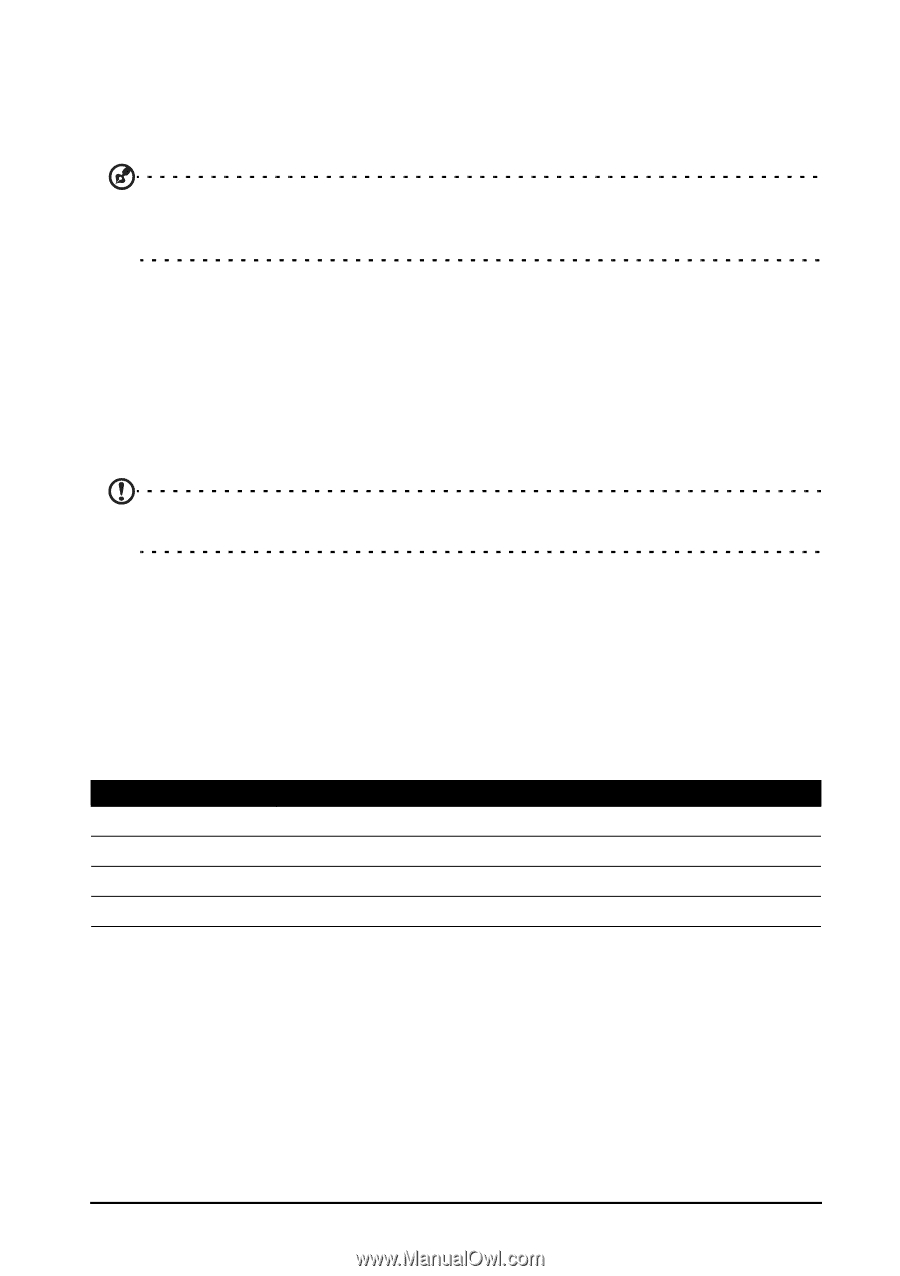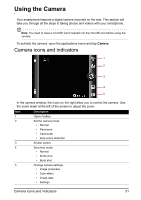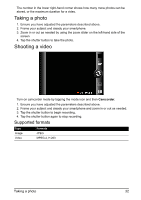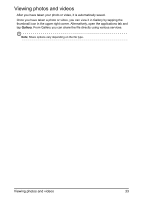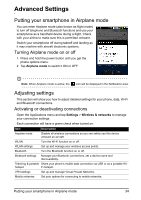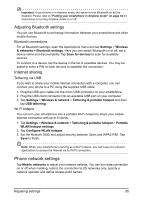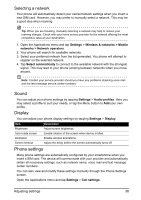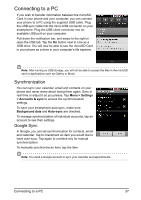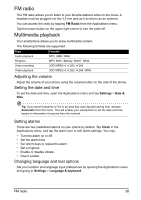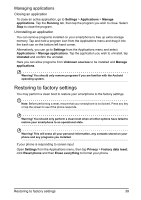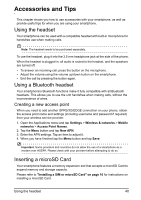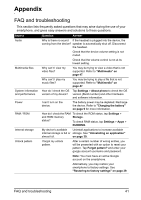Acer Z110 User Manual - Page 36
Sound, Display, Phone settings, Selecting a network
 |
View all Acer Z110 manuals
Add to My Manuals
Save this manual to your list of manuals |
Page 36 highlights
Selecting a network Your phone will automatically detect your carrier/network settings when you insert a new SIM card. However, you may prefer to manually select a network. This may be a good idea when roaming. Tip: When you are traveling, manually selecting a network may help to reduce your roaming charges. Check with your home service provider for the network offering the most competitive rates at your destination. 1. Open the Applications menu and tap Settings > Wireless & networks > Mobile networks > Network operators. 2. Your phone will search for available networks. 3. Select your preferred network from the list generated. You phone will attempt to register on the selected network. 4. Tap Select automatically to connect to the available network with the strongest signal. This may lead to your phone jumping between networks when you move around. Note: Contact your service provider should you have any problems obtaining voice mail and the text message service center numbers. Sound You can adjust your phone settings by tapping Settings > Audio profiles. Here you may select a profile to suit your needs, or tap the Menu button to Add your own profile. Display You can adjust your phone display settings by tapping Settings > Display. Item Brightness Auto-rotate screen Animation Screen timeout Description Adjust screen brightness. Enable rotation of the screen when device is tilted. Enable window animations. Adjust the delay before the screen automatically turns off. Phone settings Many phone settings are automatically configured by your smartphone when you insert a SIM card. The device will communicate with your provider and automatically obtain all necessary settings, such as network name, voice mail and text message center numbers. You can also view and modify these settings manually through the Phone Settings screen. Open the Applications menu and tap Settings > Call settings. Adjusting settings 36