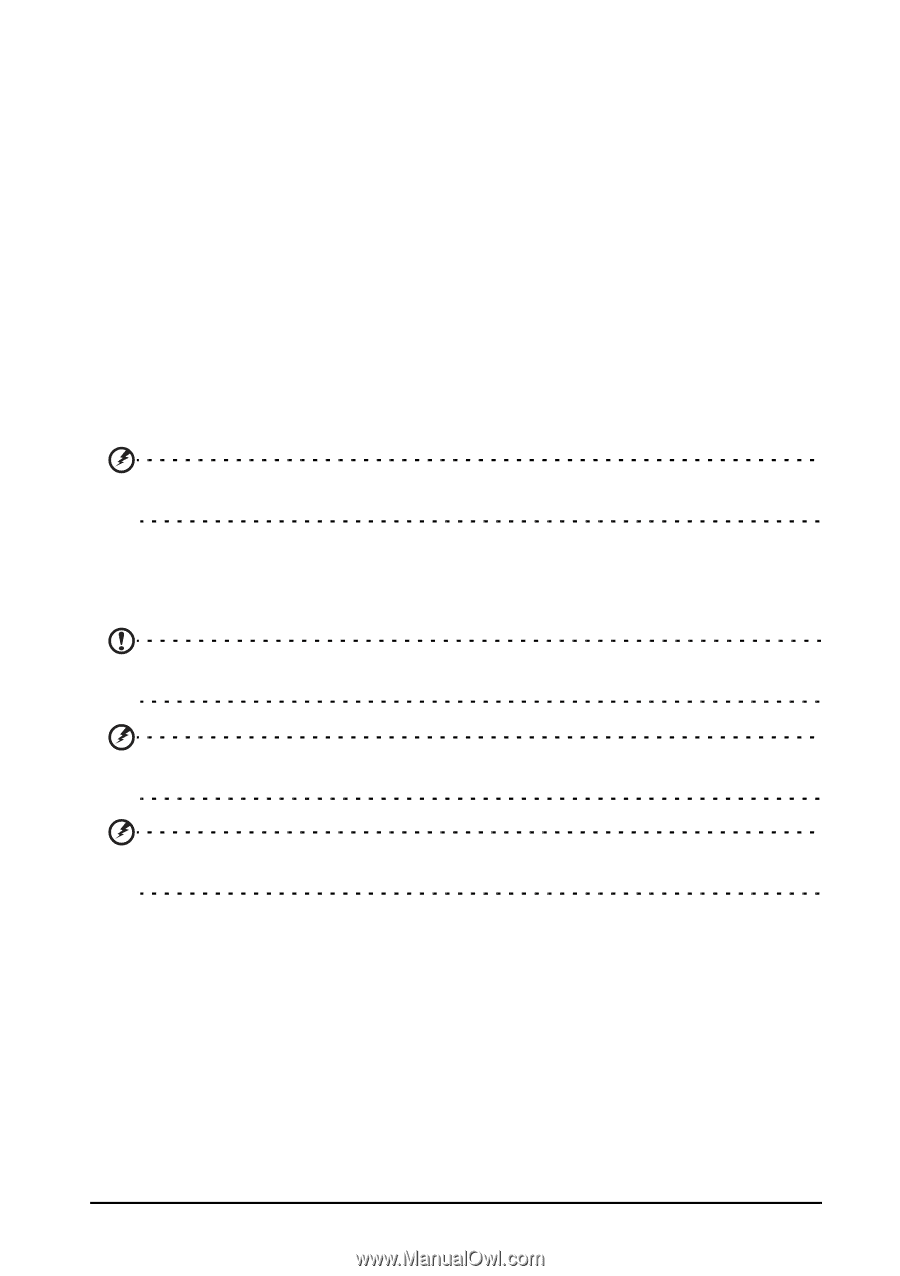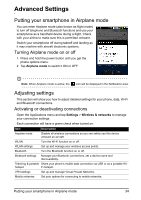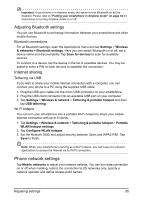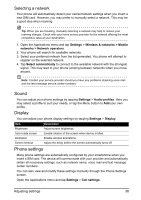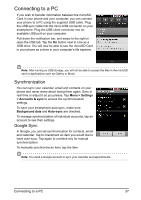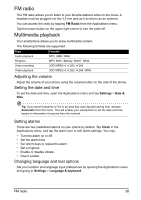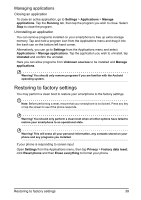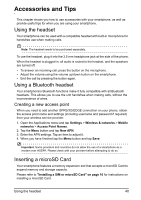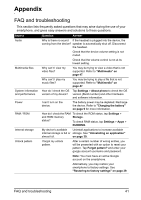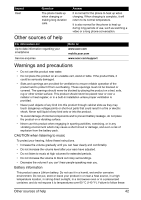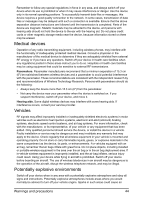Acer Z110 User Manual - Page 39
Restoring to factory settings, Managing applications - factory reset
 |
View all Acer Z110 manuals
Add to My Manuals
Save this manual to your list of manuals |
Page 39 highlights
Managing applications Closing an application To close an active application, go to Settings > Applications > Manage applications. Tap the Running tab, then tap the program you wish to close. Select Stop to close the program. Uninstalling an application You can remove programs installed on your smartphone to free up extra storage memory. Tap and hold a program icon from the Applications menu and drag it into the trash can on the bottom left hand corner. Alternatively, you can go to Settings from the Applications menu and select Applications > Manage applications. Tap the application you wish to uninstall, tap Uninstall and confirm the uninstall. Here you can allow programs from Unknown sources to be installed and Manage applications. Warning! You should only remove programs if you are familiar with the Android operating system. Restoring to factory settings You may perform a clean boot to restore your smartphone to the factory settings. Note: Before performing a reset, ensure that your smartphone is not locked. Press any key or tap the screen to see if the phone responds. Warning! You should only perform a clean boot when all other options have failed to restore your smartphone to an operational state. Warning! This will erase all your personal information, any contacts stored on your phone and any programs you installed. If your phone is responding to screen input Open Settings from the Applications menu, then tap Privacy > Factory data reset; click Reset phone and then Erase everything to format your phone. Restoring to factory settings 39