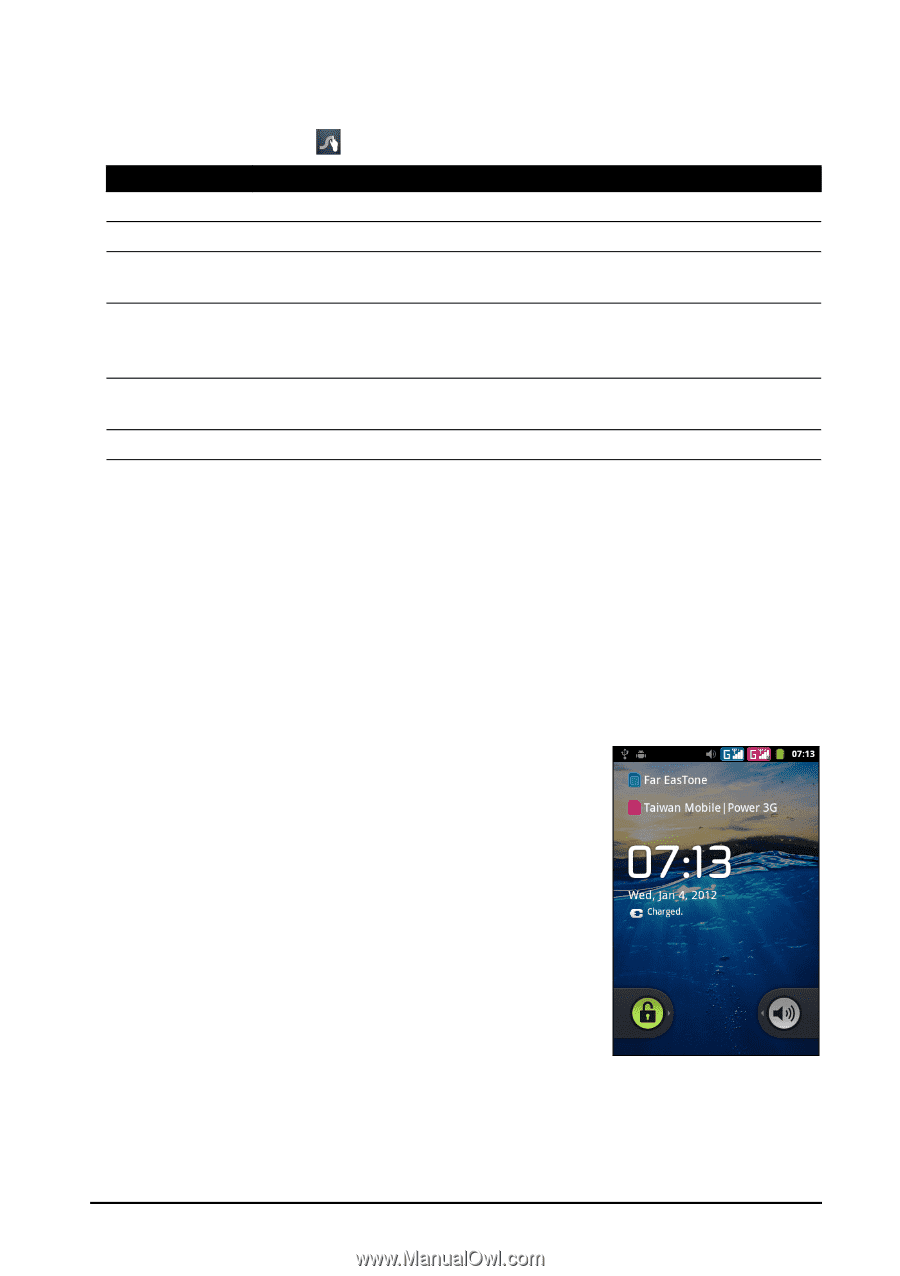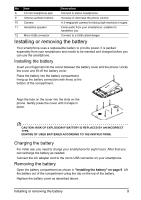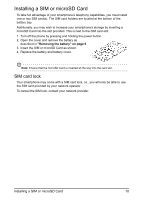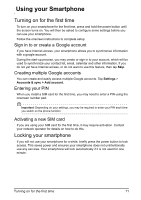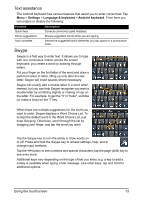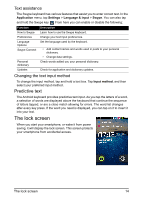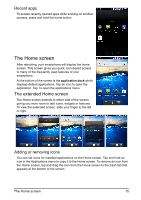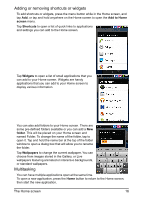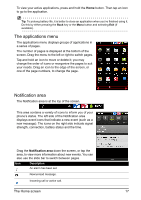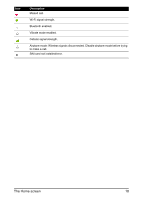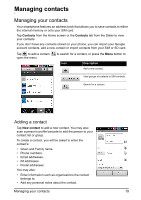Acer Z110 User Manual - Page 14
The lock screen, Predictive text - update
 |
View all Acer Z110 manuals
Add to My Manuals
Save this manual to your list of manuals |
Page 14 highlights
Text assistance The Swype keyboard has various features that assist you to enter correct text. In the Application menu, tap Settings > Language & input > Swype. You can also tap and hold the Swype key . From here you can enable or disable the following: Function How to Swype Preferences Language Options Swype Connect Personal dictionary Updates Description Learn how to use the Swype keyboard. Change your text input preferences. Set the language used by the keyboard. • Add contact names and words used in posts to your personal dictionary. • Change data settings. Check words added you your personal dictionary. Check for application and dictionary updates. Changing the text input method To change the input method, tap and hold a text box. Tap Input method, and then select your preferred input method. Predictive text The Android keyboard provides predictive text input. As you tap the letters of a word, a selection of words are displayed above the keyboard that continue the sequence of letters tapped, or are a close match allowing for errors. The word list changes after every key press. If the word you need is displayed, you can tap on it to insert it into your text. The lock screen When you start your smartphone, or wake it from power saving, it will display the lock screen. This screen protects your smartphone from accidental access. The lock screen 14