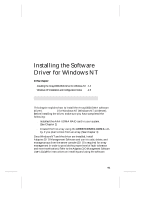Adaptec AAA-UDMA Hardware Guide - Page 32
Caution, Enter
 |
View all Adaptec AAA-UDMA manuals
Add to My Manuals
Save this manual to your list of manuals |
Page 32 highlights
AAA-UDMA Installation and Hardware Guide 9 Select array members. When the next screen appears, select drives for the array by pressing the ↑ and ↓ keys until the drive name is highlighted, and then press Ins or Enter. The names of selected drives appear in the Adaptec Array # box. To deselect the drive you most recently added, press Del. Caution: A warning appears if you select a disk that has partitions. Do not select a partitioned disk if it contains data you want to keep, because any existing data will be erased when the disk becomes part of an array. When you have selected the number of drives you specified in Step 8, the next screen appears automatically. If you are creating a RAID 1, RAID 0/1, or RAID 5 array, and if there are any unassigned drives, the screen prompts you to define dedicated spare drives for the array. (We recommend that you use a spare pool instead of dedicated spares.) Caution: A spare must have at least the capacity of the smallest drive in the array. 10 Select spares. If you do not want a spare, type n and continue with Step 12. If you want to select dedicated spares, follow these steps: a At the prompt, type y. b At the next prompt, type 1 or 2. c Select one or two spares, using the same method you used to select disks for the array. 3-6