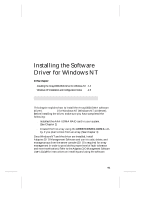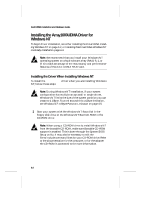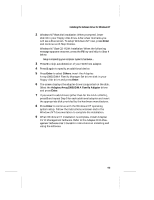Adaptec AAA-UDMA Hardware Guide - Page 34
Making the Array Bootable
 |
View all Adaptec AAA-UDMA manuals
Add to My Manuals
Save this manual to your list of manuals |
Page 34 highlights
AAA-UDMA Installation and Hardware Guide Making the Array Bootable You can make the array bootable so that the system boots from the array instead of from a stand-alone (single) disk. To make the array bootable, the array must be set to Unit 0 in the boot order. Follow these steps if you want the system to boot from the newly created array: Note: The system will always attempt to boot from a UDMA hard disk connected to an embedded UDMA controller (for example, any IDE hard disk not connected to the AAA-UDMA at drive C). You must disable or remove all UDMA hard disks connected to an embedded UDMA controller if you want the system to boot from the AAA-UDMA. 1 Insert the ARRAYCONFIG UDMA disk in drive A and reboot the system. Wait for ARRAYCONFIG UDMA to start automatically. 2 Read the text that appears on the initial screens. Press any key to view the next screen, or press Esc to return to the previous screen. 3 Select Custom Setup from the Setup Type Selection menu. 4 Select Display Boot Order from the Main menu. The Boot Order for Singles and Arrays window appears. 5 If the newly created array is at the top of the list, preceded by the words Unit 0, no changes are necessary; if it has some other unit number, highlight the array name and press Enter. 6 Use the arrow keys to move the selected array to the top of the list. Then press Enter. If you want to change the boot order of another array, select it, move it with the arrow keys, and press Enter again. 7 Press Esc to return to the Main menu. 8 Exit ARRAYCONFIG UDMA, remove the disk from drive A, and reboot the system. 3-8