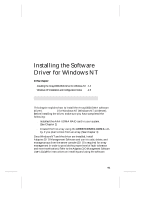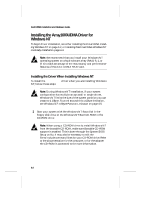Adaptec AAA-UDMA Hardware Guide - Page 33
Initialize Array to Z, ARRAYCONFIG, ARRAYCONFIG UDMA
 |
View all Adaptec AAA-UDMA manuals
Add to My Manuals
Save this manual to your list of manuals |
Page 33 highlights
Creating an Array With the ARRAYCONFIG UDMA Utility 11 Initialize array. When the Initialize Mode menu appears, select Initialize Array to Zero. A graph on the screen shows the progress of this operation. Caution: If the drives contain data, all the data is lost when you initialize the array. 12 Select array block size. When the menu of block sizes appears, select a block size. (This menu does not appear if the array is a mirrored array with only two drives.) The allowable block sizes are 8, 16, 32, 64 (the default), and 128 KBytes. The default block size gives the best overall performance in most environments. 13 Wait for initialization to complete. When you see the message Initialization of [array name] is complete, press any key to return to the Disk Array Operations menu. 14 Create additional arrays. You may use ARRAYCONFIG UDMA to create additional arrays (if disks are available), however we recommend using Adaptec CI/O Management Software to create additional arrays. (CI/O is required for array management in order to provide the proper level of fault tolerance and event notification.) See the Adaptec CI/O Management Software User's Guide for more information. 15 When all arrays are created, exit ARRAYCONFIG UDMA, remove the ARRAYCONFIG UDMA diskette, and reboot the system. After you reboot you can write data to the arrays. At this point, you can make the array bootable as described in the next section. 3-7