Adobe 09972554AD01A12 Accessibility Guide - Page 21
Forms, Screen flicker, Scripts, Timed responses, Navigation links, Tagged form fields
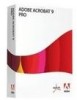 |
View all Adobe 09972554AD01A12 manuals
Add to My Manuals
Save this manual to your list of manuals |
Page 21 highlights
Using the Acrobat XI Pro Accessibility Checker Screen flicker: Elements that make the screen flicker, such as animations and scripts can cause seizures in individuals who have photosensitive epilepsy. These elements can also cause difficulty for users with low vision and people with cognitive disabilities. If the Screen Flicker rule fails, manually remove or modify the script or content that causes screen flicker. Note: See these related WCAG sections: 2.3.1 Three Flashes or Below Threshold. (Level A) Scripts: Content cannot be script-dependent unless both content and functionality are accessible with the keyboard and to assistive technologies. Make sure that scripting does not interfere with keyboard navigation or prevent the use of any input device. Check the scripts manually. Remove or modify any script or content that compromises accessibility. Note: See these related WCAG sections: 1.1.1 Non-text Content. (A), 2.1.1 Keyboard (Level A), 2.2.2 Pause, Stop, Hide. (Level A), 4.1.2 Name, role, value Timed responses: This check applies to documents that contain forms with JavaScript. If the rule check fails, make sure that the page does not require timed responses. Edit or remove scripts that impose timely user responses so that users have enough time to read and use the content. Note: See the related WCAG section: 2.2.1 Timing Adjustable. (Level A) Navigation links: For URLs to be accessible to screen readers, they must be active links that are correctly tagged in the PDF document and keyboard accessible. (The best way to create accessible links is with the Create Link command, which adds link objects that screen readers require to recognize a link.) Use the Tags panel's Find command to properly tag Links that are not accessible. Link text must also be understandable on its own without surrounding content. If this rule check fails, check navigation links manually and verify that the content does not have links with an identical name but different target locations. Either change the link text or add actual text to the link tag to provide additional description out of context for users of screen readers. Documents must also provide a way for users to skip over items that appear multiple times. For example, if the same links appear on each page of the document, also include a bookmark element to skip past the repetitive link group to the next tagged element in the structure . Links can not be used to skip past repetitive links as links can not focus tags in the tree and only scroll or zoom to a particular page view. Note: See the related WCAG section: 2.4.1 Bypass Blocks (Level A), 2.1.1 Keyboard (Level A), 2.4.4 Link Purpose (In Context) (Level A). Forms Tagged form fields: All form fields must be tagged with a form tag and form object element and part of the document structure. In addition, field descriptions (labels) must be provided via the tooltip form field property to provide the user with a label or instructions for a field. Adobe® Acrobat® XI Pro Accessibility Guide: Best Practices for PDF Accessibility 18















