Adobe 09972554AD01A12 Accessibility Guide - Page 64
Apply a Tag, Use the Touch Up Reading Order to tag figures with captions
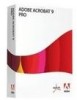 |
View all Adobe 09972554AD01A12 manuals
Add to My Manuals
Save this manual to your list of manuals |
Page 64 highlights
Acrobat XI Pro PDF Accessibility Repair Workflow users of assistive technology. You can remove decorative and irrelevant page elements from the tag structure by redefining them with the Background (artifact) tag. Simply deleting these tags from the structure will prevent them be being seen by assistive technology but these untagged elements will then be flagged by the Accessibility Checker. Therefore it is best to tag these elements as artifacts by choosing the Background button of the Touch Up Reading Order tool.. 1. Select the Touch Up Reading Order tool. 2. In the Touch Up Reading Order dialog box, select Show Page Content Order and Show Tables And Figures. 3. In the document pane, select the page element, and then click Background in the dialog box. Apply a Figure Tag Non-decorative figures must provide alternative text to users who cannot see them. Select an element and define it as a figure by using the Touch Up Reading Order tool. Once it is defined as a figure, add alternate text to describe it. 1. Activate the Touch Up Reading Order tool. 2. Select the figure by drawing a rectangle around it. 3. In the Touch Up Reading Order dialog box, activate the Figure button. 4. In the document pane, right-click the region and choose Edit Alternate Text (See "Figure 39. Add / Edit Alternate Text with Touch Up Reading Order" on page 62). 5. Enter the desired alternate text in the Alternate Text dialog (See "Figure 40. Touch Up Reading Order Alternate Text Dialog" on page 62), 6. Select the OK button. Use the Touch Up Reading Order to tag figures with captions Use the Touch Up Reading Order tool to correct tag figures with on-screen captions. Determine whether figures include caption. Typically this occurs when an image such as a graph or illustrative photograph is provided with text below or above it that describes or labels the figure. Background elements that should not be announced should be tagged as background elements. Select the Touch Up Reading Order tool, and activate Show Tables And Figures in the dialog box. It may be necessary to do the following: • If a figure with caption is not tagged as a figure/caption, select the desired image and text caption content, and then activate the Figure/Caption button in the dialog box. • To remove text that was incorrectly combined with a figure, drag to select the text, and click the Text button in the dialog box. • To include a caption that is visually grouped with the figure, select the figure and caption, and click the Figure/Caption button in the dialog box. Add Alternate Text with the Touch Up Reading Order Tool Screen reading software used by people who are blind or visually impaired cannot describe graphical elements that illustrate important concepts in a document. Thus, the document author must provide the description using alternate text. Figures are not recognized or announced by a screen reader unless alternate text is added to the tag properties. Alternate text that is applied to Adobe® Acrobat® XI Pro Accessibility Guide: Best Practices for PDF Accessibility 61















