Adobe 09972554AD01A12 Accessibility Guide - Page 38
Create Accessible Links,
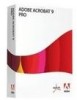 |
View all Adobe 09972554AD01A12 manuals
Add to My Manuals
Save this manual to your list of manuals |
Page 38 highlights
Acrobat XI Pro PDF Accessibility Repair Workflow Figure 14. Password Security Settings Create Accessible Links Links allow users to quickly move to another part of a document, to related information in a different document, or to a desired website. For URLs to be accessible to users of screen readers, they must be converted to active links and be correctly tagged in the PDF file. Note: If the document was tagged during conversion from an authoring application to Adobe PDF, the links and URLs in the document are most likely already active and included in the tag tree and thus accessible to users of assistive technology. The links should be verified and any additional links added to the document must follow this process to ensure access. Acrobat provides several ways to create active links for text, objects, and URLs in a PDF document: • Link tool • Create from URLs in document • Create Link Command These methods differ in how they affect the tag tree. The best way to create accessible links is with the Create Link command. This command adds the proper tags, including a special LINK OBJR tag which can not directly be entered into the tag tree. Without this link object tag, keyboard-only users and users of screen readers will not have access to the link. Although it is necessary to create active links one by one, using the Create Link command provides the fastest results and the least amount of follow-up work to make the links accessible to screen readers and keyboard-only users. Intra-document links in Acrobat only move and scroll to a particular area of a page and thus cannot be used to move to a specific line, word, or paragraph on a page. Bookmarks, however, can set focus on a specific tag, allowing assistive technology to move to a particular word, line, or paragraph within a page. You may also edit the tag tree to add additional actual text to the new links to ensure they are unique and descriptive. Adobe® Acrobat® XI Pro Accessibility Guide: Best Practices for PDF Accessibility 35















