Adobe 09972554AD01A12 Accessibility Guide - Page 83
Acrobat XI Pro Accessible Forms and Interactive Documents
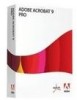 |
View all Adobe 09972554AD01A12 manuals
Add to My Manuals
Save this manual to your list of manuals |
Page 83 highlights
Adobe Acrobat XI Accessibility Accessible PDF Forms Acrobat XI Pro Accessible Forms and Interactive Documents Create interactive forms that can be used by anyone, ensuring privacy and independence for all Adobe Acrobat XI Pro's form creation tools make it simple to create interactive form fields that are accessible to users with disabilities, including those with visual impairments and mobility impairments. This is typically achieved by adding properly structured fillable fields to the PDF file, setting a tab order to control a logical sequence, and by adding tooltips to fields providing an accessible label and instructions to users of assistive technology. To determine if a PDF document should be an interactive form, examine the file for the presence of form fields, or areas in the document where users are asked to provide information that you would like to collect. If the form contains these qualities, the document can be made electronically fillable, allowing users to complete the form online. Many people with disabilities can fill out electronic forms unassisted, which is a huge advantage over print forms. An accessible electronic form can provide privacy, security, and independence to users with disabilities. There are several items to be aware of when creating accessible electronic forms. Specifically, authors must provide: • accessible and on-screen labels • instructions (including field constraints and requirements) • a logical tab order • no keyboard traps or non-user initiated changes in focus • error identification and suggestions (when known) • error prevention for legal or financial information These must be provided in a way that is available to all users, including those using assistive technology. For example, using the Tooltip property value, it is possible to add text to a check box on an RSVP that users can use to indicate their intention to attend an awards dinner. The tooltip could be set to "I plan to attend the awards dinner" which will be announced to someone who is blind or visually impaired via a screen reader. When form objects are used in Acrobat, the object's type (such as Check Box), and state (checked or unchecked) will also be exposed to assistive technologies. This document describes the various types of form objects and provides implementation strategies for accessibility in electronic forms. Note: The techniques in this document are limited to the accessibility issues involved with creating form fields with the Acrobat XI Pro form tools. For a more detailed discussion of PDF forms including forms created with the Adobe LiveCycle Designer or the Adobe Digital Enterprise Platform Designer, refer to the Acrobat XI Pro online help. Adobe FormsCentral (https://formscentral.acrobat.com) is another option for creating accessible online forms to collect responses. Adobe® Acrobat® XI Pro Accessibility Guide: Best Practices for PDF Accessibility 80















