Adobe 09972554AD01A12 Accessibility Guide - Page 23
See the related WCAG s: 1.3.1 Info and Relationships. Level A, 4.1.2 Name, role, value
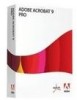 |
View all Adobe 09972554AD01A12 manuals
Add to My Manuals
Save this manual to your list of manuals |
Page 23 highlights
Using the Acrobat XI Pro Accessibility Checker Figure 10. Set Alternate Text through the Fix option in the Accessibility Checker Nested alternate text/actual text: Screen readers do not read the alternate/actual text for nested elements. Therefore, do not apply alternate text to elements with children unless the alternative text or actual text covers the content for these elements as well. Alternative text is used to provide an alternative for images (figures). Actual text is used to provide an alternative to text content. Remove alternate/actual text from nested elements via the Tags panel. For more information on using alternative text and actual text refer to the Adobe Acrobat XI Pro Accessibility Repair Workflow Guide. Refer to the related WCAG success criteria: 1.1.1 Non-text Content (Level A). Associated with content: Make sure that alternate text is always an alternate representation for content on the page. If an element has alternate text, but does not contain any page content, there is no way to determine which page it is on. If the Screen Reader Option in the Reading preferences is not set to read the entire document, then screen readers never read the alternate text. To fix this issue, assign page content to the tag that contains the alternative/actual text. Note: See the related WCAG section: 1.1.1 Non-text Content. (A) Hides annotation: Alternate text can not hide an annotation. If an annotation is nested under a parent element with alternate/actual text, then a screen reader will not announce it. Remove alternate/actual text from parent element. If alternate/actual text is needed make sibling objects out of content and the annotation and assign the actual/alternate text to the sibling tag. For more information on using alternate text and actual text, refer to the Adobe Acrobat XI Pro Accessibility Repair Workflow Guide. See the related WCAG sections: 1.3.1 Info and Relationships. (Level A), 4.1.2 Name, role, value Other elements alternate text: This option checks for content other than figures that requires alternate text such as multimedia, annotation, or 3D models. Make sure that alternate text is always an alternate representation for content on the page. If an element has alternate text but does not contain any page content, there is no way to determine which page it is on. If the Screen Reader Options in the Reading preferences is not set to read the entire document, then Adobe® Acrobat® XI Pro Accessibility Guide: Best Practices for PDF Accessibility 20















