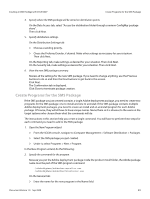Adobe 65019371 Deployment Guide - Page 46
Creating an SMS Package with SMS 2003, Create a New SMS Package
 |
View all Adobe 65019371 manuals
Add to My Manuals
Save this manual to your list of manuals |
Page 46 highlights
Preparation Create a New SMS Package Creating an SMS Package with SMS 2003 Create a New SMS Package 1. Open the Package Properties dialog. Open the SMS console. Navigate to Site Database. Right-click on Packages, choose New, and then click Package. In the Package Properties dialog, do the following: 2. Name the new SMS package. On the General tab: Enter the name of the new SMS package in the Name field. This field is required. You may also enter values for the optional Version, Publisher, Language, and Comment fields. Then click OK. 3. Specify the data source for the SMS package. On the Data Source tab: Select "This Package Contains Source Files". Choose the type of path you need to access the data source (UNC or Local). Click on the Set button to the right of the Source directory field. This pops up the Browse for Folder dialog and browse for the desired path. This is the SMS package's link to the Adobe product install folder containing the Adobe deployment package(s). Then click OK to select the highlighted path, and click OK again to dismiss the Browse for Folder dialog. Back on the Data Source tab, the path you just selected will show in the Source Directory field. Below that field, select "Always obtain files from the source directory". Set the other choices as you see fit. Then click OK. 4. Specify where the SMS package will be stored on distribution points. On the Data Access tab, select "Access distribution folder through common SMS package share". Then click OK. 5. Specify distribution settings. On the Distribution Settings tab: Choose a sending priority. Chose the Preferred Sender, if desired. Make other settings as necessary for your situation. Then click Next. On the Reporting tab, make settings as desired for your situation. Then click Next. On the Security tab, make settings as desired for your situation. Then click Next. Document Version 1.0 Sep 2009 46