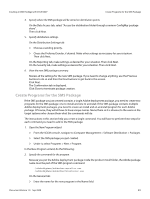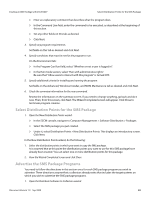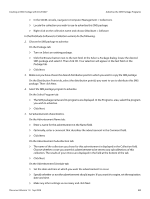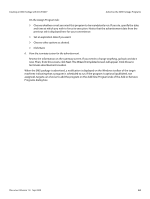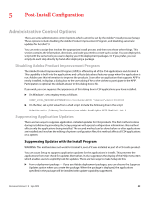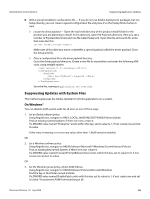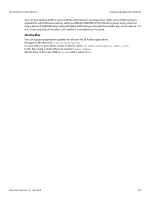Adobe 65019371 Deployment Guide - Page 53
On the Advertisement Subcollection tab, On the Advertisement Name tab
 |
View all Adobe 65019371 manuals
Add to My Manuals
Save this manual to your list of manuals |
Page 53 highlights
Creating an SMS Package with SCCM 2007 Advertise the SMS Package Programs In the SCCM console, navigate to Computer Management > Collections. Locate the collection you wish to use to advertise this SMS package. Right-click on the collection name and choose Distribute > Software. In the Distribute Software to Collection wizard, do the following: 2. Choose the SMS package to advertise. On the Package tab: Turn on Select an existing package. Click the Browse button next to the text field. In the Select a Package dialog, locate the desired SMS package and select it. Then click OK. Your selection will appear in the text field on the Package tab. Click Next. 3. Make sure you have chosen the desired distribution points to which you want to copy the SMS package. On the Distribution Points tab, select the distribution point(s) you want to use to distribute this SMS package. Then click Next. 4. Select the SMS package program to advertise. On the Select Program tab: The SMS package name and its programs are displayed. In the Programs: area, select the program you wish to advertise. Click Next. 5. Set advertisement characteristics. On the Advertisement Name tab: Enter a name for the advertisement in the Name field. Optionally, enter a comment that describes the advertisement in the Comment field. Click Next. On the Advertisement Subcollection tab: The name of the collection you chose for this advertisement is displayed in the Collection field. Choose whether or not you want this advertisement to be sent to any subcollections of this collection. The results of your choice are displayed in the field at the bottom of the tab. Click Next. On the Advertisement Schedule tab: Set the date and time at which you want the advertisement to occur. Specify whether or not the advertisement should expire. If you want it to expire, set the expiration date and time. Make any other settings as necessary and click Next. Document Version 1.0 Sep 2009 53