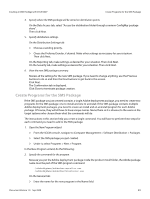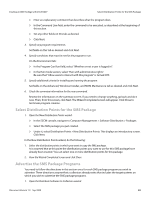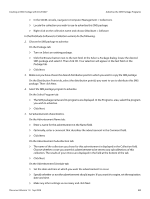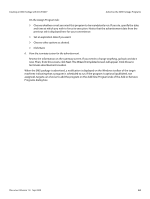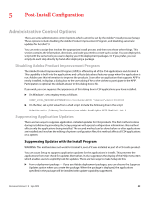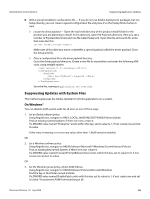Adobe 65019371 Deployment Guide - Page 51
Create Programs for the SMS Package, From the SCCM console
 |
View all Adobe 65019371 manuals
Add to My Manuals
Save this manual to your list of manuals |
Page 51 highlights
Creating an SMS Package with SCCM 2007 Create Programs for the SMS Package 4. Specify where the SMS package will be stored on distribution points. On the Data Access tab, select "Access the distribution folder through common ConfigMgr package share". Then click Next. 5. Specify distribution settings. On the Distribution Settings tab: Choose a sending priority. Chose the Preferred Sender, if desired. Make other settings as necessary for your situation. Then click Next. On the Reporting tab, make settings as desired for your situation. Then click Next. On the Security tab, make settings as desired for your situation. Then click Next. 6. View the new SMS package summary. Review all the settings for the new SMS package. If you need to change anything, use the Previous buttons to do so and then the Next buttons to get back to this screen. Click Next. The Confirmation tab is displayed. Click Close to terminate package creation. Create Programs for the SMS Package If the SMS package you just created contains a single Adobe deployment package, you need to create two programs for the SMS package: one to install and one to uninstall. If the SMS package contains multiple Adobe deployment packages, you need to create an install and an uninstall program for each Adobe package. Of course, they will all have to have unique names. Name them so it is obvious to the users on the target systems who choose them what the commands will do. The instructions in this section help you create a single command. You will have to perform these steps for each command you need to add to the SMS package. 1. Open the New Program wizard. From the SCCM console, navigate to Computer Management > Software Distribution > Packages. Select the SMS package you just created. Under it, select Programs > New > Program. In the New Program wizard, do the following: 2. Specify the command for the program. Because you put the Adobe deployment package inside the product install folder, the Adobe package name must be part of the SMS program command: ./AdobePkgName/AdobeUberInstaller.exe ./AdobePkgName/AdobeUberUninstaller.exe On the General tab: Enter the name for the new program in the Name field. Document Version 1.0 Sep 2009 51