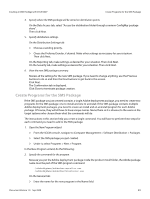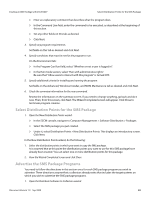Adobe 65019371 Deployment Guide - Page 47
Select Distribution Points for the SMS Package, Create Programs for the SMS Package
 |
View all Adobe 65019371 manuals
Add to My Manuals
Save this manual to your list of manuals |
Page 47 highlights
Preparation Select Distribution Points for the SMS Package 6. View the new SMS package summary. Review all the settings for the new SMS package. If you need to change anything, use the Previous buttons to do so and then the Next buttons to get back to this screen. Click Next. The Confirmation tab is displayed. Click Close to terminate package creation. Select Distribution Points for the SMS Package 1. Open the New Distribution Points wizard. Under Package in the left pane, expand the SMS package you just created. Select Distribution Points > New > Distribution Points. To begin the New Distribution Points Wizard, click Next. 2. Select the distribution points to which you want to copy the SMS package. It is assumed that at this point the distribution points you want to use for this SMS package have already been created. You can select one or more distribution points for this package. When you are done selecting distribution points, click Finish. 3. Back in the left pane, if you click on Distribution Points under the SMS package you just created, you will see the distribution point(s) you just selected. Create Programs for the SMS Package If the SMS package you just created contains a single Adobe deployment package, you need to create two programs for the SMS package: one to install and one to uninstall. If the SMS package contains multiple Adobe deployment packages, you need to create an install and an uninstall program for each Adobe package. Of course, they will all have to have unique names. Name them so it is obvious to the users on the target systems who choose them what the commands will do. The instructions in this section help you create a single command. You will have to perform these steps for each command you need to add to the SMS package. 1. Open the New Program wizard. In the left pane, under your new SMS package, click Programs and choose New > Program. The Program Properties dialog opens on the General tab. In the Program Properties dialog, do the following: 2. Specify the command for the program. Because you put the Adobe deployment package inside the product install folder, the Adobe package name must be part of the SMS program command: ./AdobePkgName/AdobeUberInstaller.exe ./AdobePkgName/AdobeUberUninstaller.exe On the General tab: Enter the name for the new program in the Name field. Enter an explanatory comment that describes what the program does. Document Version 1.0 Sep 2009 47