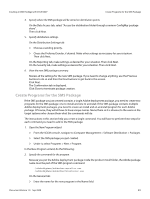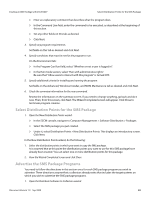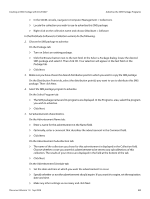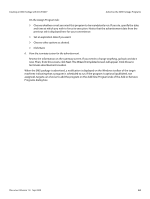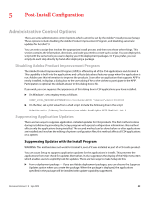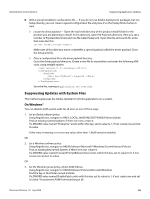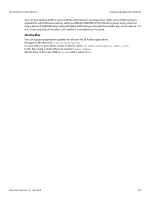Adobe 65019371 Deployment Guide - Page 54
On the Assign Program tab, When the SMS package is advertised
 |
View all Adobe 65019371 manuals
Add to My Manuals
Save this manual to your list of manuals |
Page 54 highlights
Creating an SMS Package with SCCM 2007 Advertise the SMS Package Programs On the Assign Program tab: Choose whether or not you want this program to be mandatorily run. If you do, specify the date and time at which you wish to force its execution. Notice that the advertisement date from the previous tab is displayed here for your convenience. Set an expiration date if you want. Choose other options as desired. Click Next. 6. View the summary screen for the advertisement. Review the information on the summary screen. If you need to change anything, go back and do it now. Then, from this screen, click Next. The Wizard Completed screen will appear. Click Close to terminate advertisement creation. When the SMS package is advertised, a notification is displayed on the Windows toolbar of the target machines indicating that a program is scheduled to run. If the program is optional (published, not assigned), targets can choose to add the program on the Add New Programs tab of the Add or Remove Programs dialog box. Document Version 1.0 Sep 2009 54