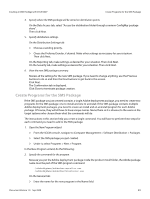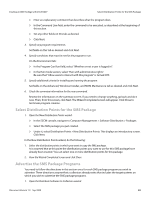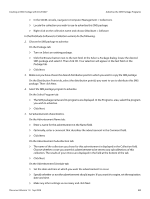Adobe 65019371 Deployment Guide - Page 48
Advertise the SMS Package Programs, All Tasks > Distribute Software.
 |
View all Adobe 65019371 manuals
Add to My Manuals
Save this manual to your list of manuals |
Page 48 highlights
Preparation Advertise the SMS Package Programs In the Command Line field, enter the command to be executed, as described at the beginning of this section. Set any other fields on this tab as desired. Click Next. 3. Specify any program requirements. Set fields on this tab as desired and click OK. 4. Specify conditions that must be met for the program to run. On the Environment tab: In the Program Can Run field, select "Whether or not a user is logged on". In the Run mode section, select "Run with administrative rights". Be sure that "Allow users to interact with this program" is turned OFF. Click OK. 5. Specify additional criteria for installing and running the program. Set fields on the Advanced, Windows® Installer, and MOM Maintenance tab as desired and click Next. 6. Check the summary information for the new command. Review the information on the summary screen. If you need to change anything, go back and do it now. Then, from this screen, click Next. The Wizard Completed screen will appear. Click Close to terminate program creation. Advertise the SMS Package Programs You need to follow the directions in this section once for each SMS package program you wish to advertise. These directions assume that a collection already exists that includes the target systems on which you wish to advertise the SMS package programs. 1. Open the Distribute Package wizard. In the left pane, right-click on the SMS package you have been working on and select All Tasks > Distribute Software. In the Distribute Package wizard, do the following: 2. Make sure you have chosen the distribution points to which you want to copy the SMS package. 3. Select the SMS package program to advertise. The SMS package name you selected is displayed. If you want to advertise one or more programs from this package, choose Yes. If you choose No here, the package will be copied to all specified distribution points but its programs will not be advertised. Click Next. The SMS package name is still displayed, but now you see a list of the package's programs. Choose the program you wish to advertise. Click Next. Document Version 1.0 Sep 2009 48