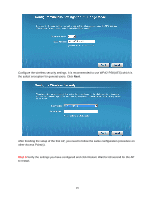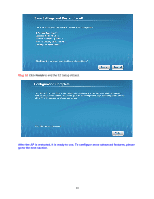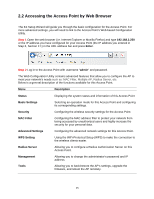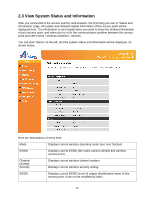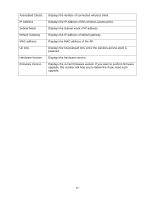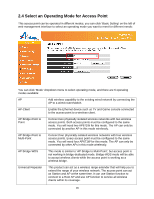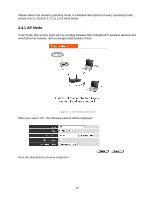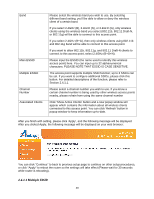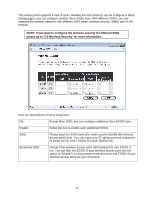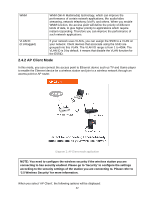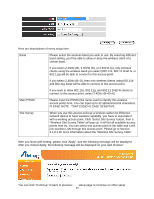Airlink AP671W User Manual - Page 19
Select an Operating Mode for Access Point - bridged to another router
 |
UPC - 658729081703
View all Airlink AP671W manuals
Add to My Manuals
Save this manual to your list of manuals |
Page 19 highlights
2.4 Select an Operating Mode for Access Point This access point can be operated in different modes; you can click 'Basic Setting' on the left of web management interface to select an operating mode you want to meet for different needs: You can click 'Mode' dropdown menu to select operating mode, and there are 6 operating modes available: AP Add wireless capability to the existing wired network by connecting the AP to a wired router/switch. AP-Client Enable the Ethernet device such us TV and Game console connected to the access point to a wireless client. AP Bridge-Point to Point Connect two physically isolated wireless networks with two wireless access points. Both access points must be configured to the same mode. You will need two AP671W for this mode. The AP can only be connected by another AP in this mode wirelessly. AP Bridge-Point to Multi-Point Connect four physically isolated wireless networks with four wireless access points. Every access point must be configured to the same mode. You will need four AP671W for this mode. The AP can only be connected by other APs in this mode wirelessly. AP Bridge-WDS This mode is similar to 'AP Bridge to Multi-Point', but access point is not working in bridge-dedicated mode. Bridge-WDS mode will be able to accept wireless clients while the access point is working as a wireless bridge. Universal Repeater This product can act as a wireless range extender that will help you to extend the range of your wireless network. The access point can act as Station and AP at the same time. It can use Station function to connect to a Root AP and use AP function to service all wireless clients within its coverage. 18