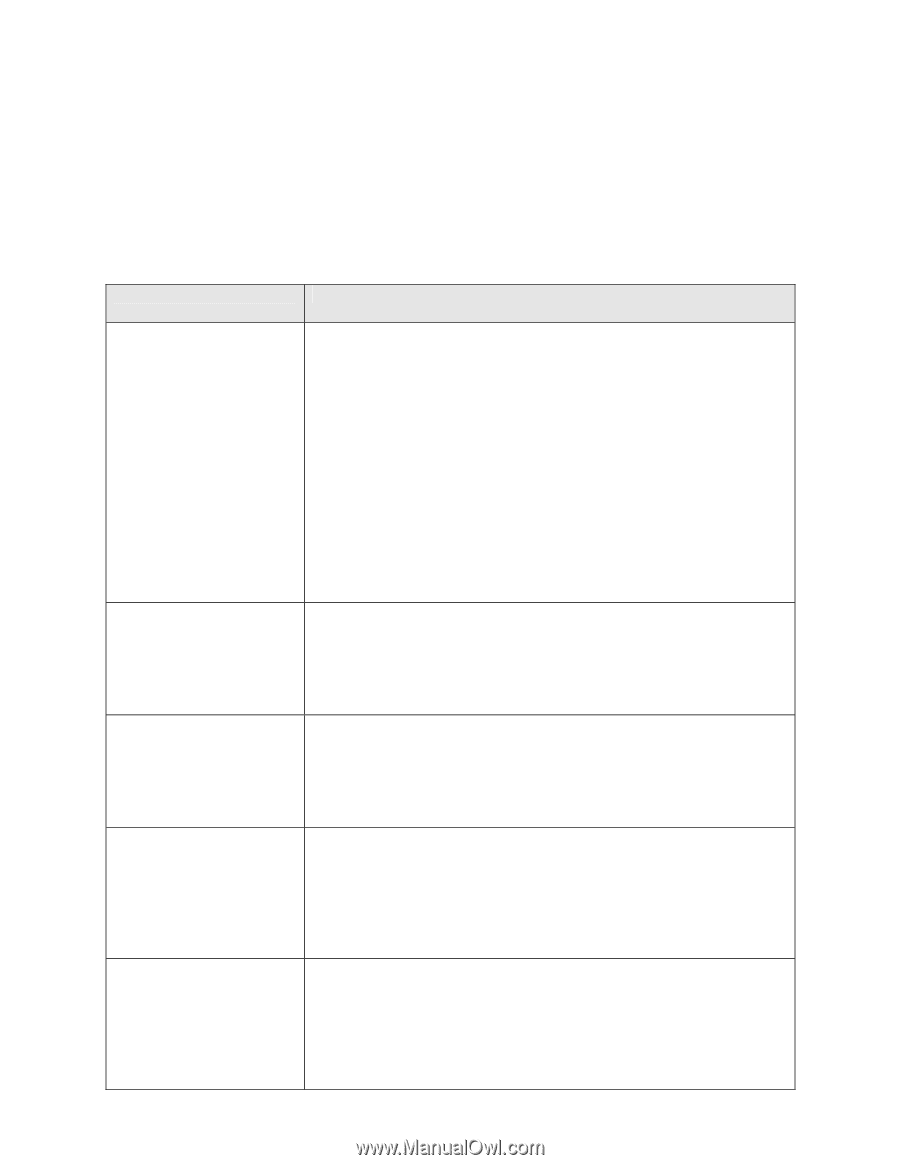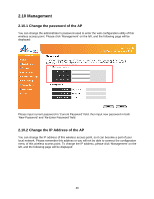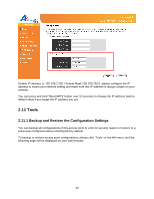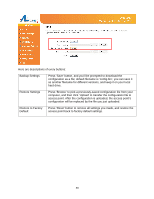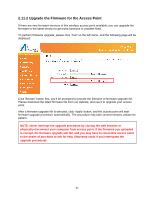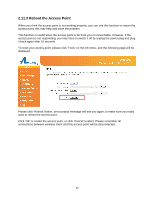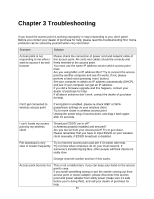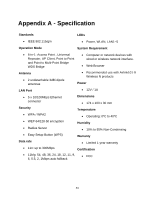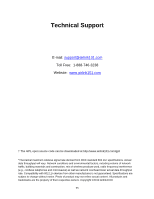Airlink AP671W User Manual - Page 54
Troubleshooting
 |
UPC - 658729081703
View all Airlink AP671W manuals
Add to My Manuals
Save this manual to your list of manuals |
Page 54 highlights
Chapter 3 Troubleshooting If you found the access point is working improperly or stop responding to you, don't panic! Before you contact your dealer of purchase for help, please read this troubleshooting first. Some problems can be solved by yourself within very short time! Scenario Solution Access point is not responding to me when I want to access it by web browser Please check the connection of power cord and network cable of this access point. All cords and cables should be correctly and firmly inserted to the access point. You must use the same IP address section which access point uses. Are you using MAC or IP address filter? Try to connect the access point by another computer and see if it works; if not, please perform a hard reset (pressing 'reset' button). Set your computer to obtain an IP address automatically (DHCP), and see if your computer can get an IP address. If you did a firmware upgrade and this happens, contact your dealer of purchase for help. If all above solutions don't work, contact the dealer of purchase for help. Can't get connected to wireless access point If encryption is enabled, please re-check WEP or WPA passphrase settings on your wireless client. Try to move closer to wireless access point. Unplug the power plug of access point, and plug it back again after 10 seconds. I can't locate my access point by my wireless client 'Broadcast ESSID' set to off? Is Antenna properly installed and secured? Are you too far from your access point? Try to get closer. Please remember that you have to input ESSID on your wireless client manually, if ESSID broadcast is disabled. File download is very slow or breaks frequently Try to reset the access point and see if it's better after that. Try to know what computers do on your local network. If someone's transferring big files, other people will think Internet is really slow. Change channel number and see if this works. Access point become hot This is not a malfunction, if you can keep your hand on the access point's case. If you smell something wrong or see the smoke coming out from access point or power adapter, please disconnect the access point and power adapter from utility power (make sure it's safe before you're doing this!), and call your dealer of purchase for help. 53