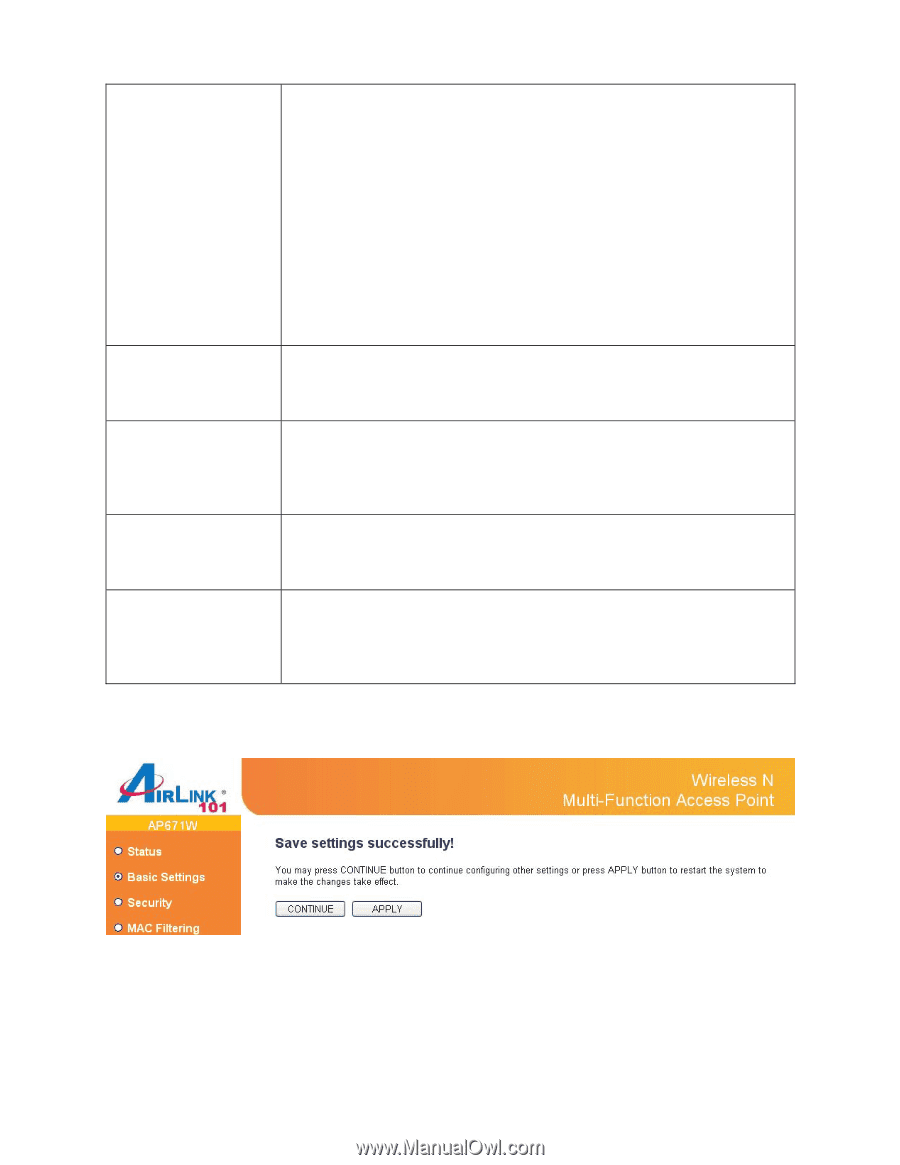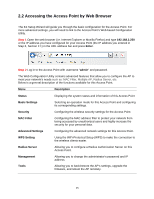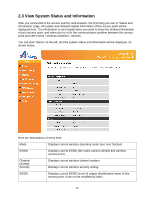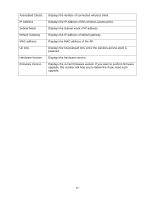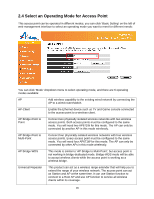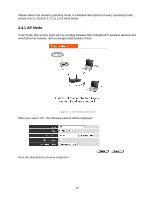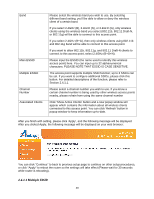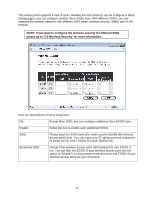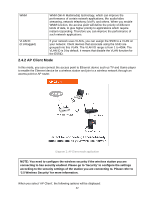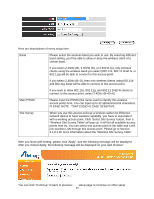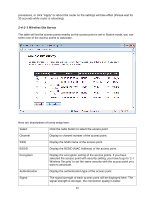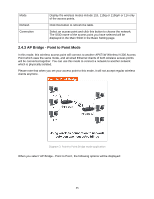Airlink AP671W User Manual - Page 21
Multiple ESSID
 |
UPC - 658729081703
View all Airlink AP671W manuals
Add to My Manuals
Save this manual to your list of manuals |
Page 21 highlights
Band Main ESSID Multiple ESSID Channel Number Associated Clients Please select the wireless band you wish to use. By selecting different band setting, you'll be able to allow or deny the wireless client of a certain band. If you select 2.4GHz (B), 2.4GHz (N), or 2.4GHz (G), only wireless clients using the wireless band you select (802.11b, 802.11 Draft-N, or 802.11g) will be able to connect to this access point. If you select 2.4GHz (B+G), then only wireless clients using 802.11b and 802.11g band will be able to connect to this access point. If you want to allow 802.11b, 802.11g, and 802.11 Draft-N clients to connect to this access point, select 2.4GHz (B+G+N). Please input the ESSID (the name used to identify this wireless access point) here. You can input up to 32 alphanumerical characters. PLEASE NOTE THAT ESSID IS CASE SENSITIVE. The access point supports multiple SSID function; up to 3 SSIDs can be set. If you want to configure additional SSIDs, please click this button. For detailed descriptions of the function, please refer to Section 2.4.1.1. Please select a channel number you wish to use. If you know a certain channel number is being used by other wireless access points nearby, please refrain from using the same channel number Click 'Show Active Clients' button and a new popup window will appear which contains the information about all wireless clients connected to this access point. You can click 'Refresh' button in popup window to keep information up-to-date. After you finish with setting, please click 'Apply', and the following message will be displayed: After you clicked Apply, the following message will be displayed on your web browser: You can click "Continue" to back to previous setup page to continue on other setup procedures, or click "Apply" to reboot the router so the settings will take effect (Please wait for 30 seconds while router is rebooting). 2.4.1.1 Multiple ESSID 20