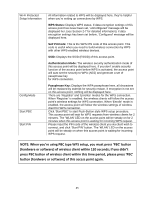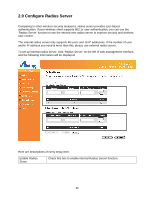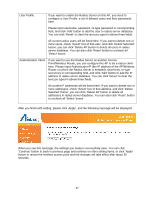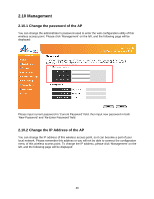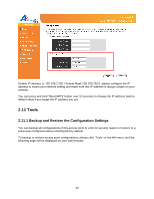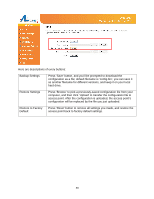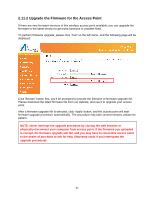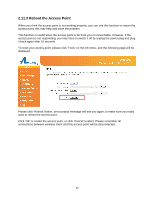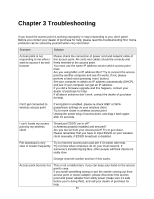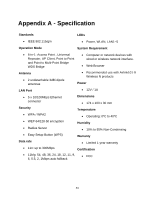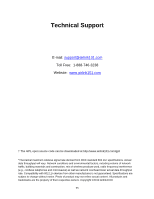Airlink AP671W User Manual - Page 51
Restore to Factory - download
 |
UPC - 658729081703
View all Airlink AP671W manuals
Add to My Manuals
Save this manual to your list of manuals |
Page 51 highlights
Here are descriptions of every buttons: Backup Settings Press 'Save' button, and you'll be prompted to download the configuration as a file; default filename is 'config.bin', you can save it as another filename for different versions, and keep it on your local hard drive. Restore Settings Press 'Browse' to pick a previously-saved configuration file from your computer, and then click 'Upload' to transfer the configuration file to access point. After the configuration is uploaded, the access point's configuration will be replaced by the file you just uploaded. Restore to Factory Default Press 'Reset' button to remove all settings you made, and restore the access point back to factory default settings. 50

50
Here are descriptions of every buttons:
Backup Settings
Press ‘Save’ button, and you’ll be prompted to download the
configuration as a file; default filename is ‘config.bin’, you can save it
as another filename for different versions, and keep it on your local
hard drive.
Restore Settings
Press ‘Browse’ to pick a previously-saved configuration file from your
computer, and then click ‘Upload’ to transfer the configuration file to
access point. After the configuration is uploaded, the access point’s
configuration will be replaced by the file you just uploaded.
Restore to Factory
Default
Press ‘Reset’ button to remove all settings you made, and restore the
access point back to factory default settings.