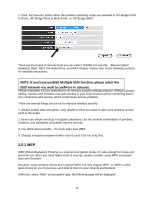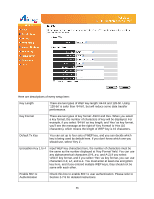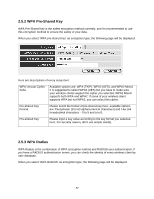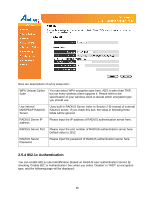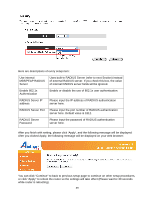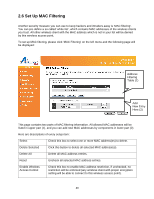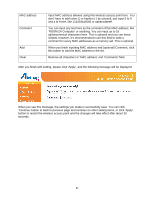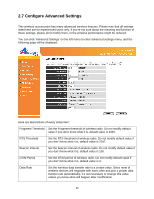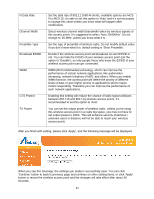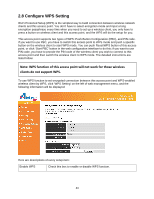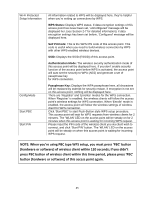Airlink AP671W User Manual - Page 41
Set Up MAC Filtering
 |
UPC - 658729081703
View all Airlink AP671W manuals
Add to My Manuals
Save this manual to your list of manuals |
Page 41 highlights
2.6 Set Up MAC Filtering Another security measure you can use to keep hackers and intruders away is 'MAC filtering'. You can pre-define a so-called 'white-list', which contains MAC addresses of the wireless clients you trust. All other wireless client with the MAC address which is not in your list will be denied by this wireless access point. To set up MAC filtering, please click 'MAC Filtering' on the left menu and the following page will be displayed: Address Filtering Table (1) Add New Entry Here (2) This page contains two parts of MAC filtering information. All allowed MAC addresses will be listed in upper part (1), and you can add new MAC addresses by components in lower part (2). Here are descriptions of every setup item: Select Check this box to select one or more MAC address(es) to delete. Delete Selected Click this button to delete all selected MAC address(es). Delete All Delete all MAC address entries. Reset Uncheck all selected MAC address entries. Enable Wireless Access Control Check this box to enable MAC address restriction, if unchecked, no restriction will be enforced (any wireless client with proper encryption setting will be able to connect to this wireless access point). 40