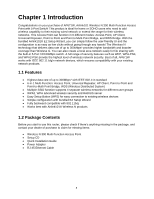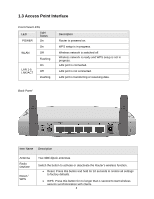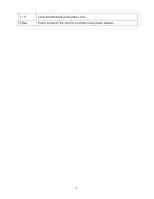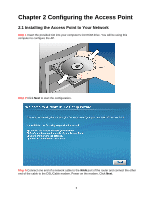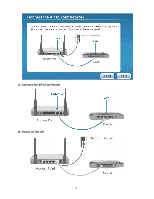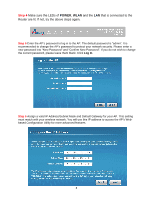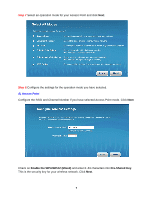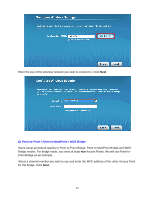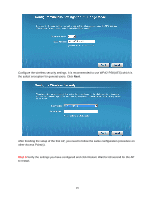Airlink AP671W User Manual - Page 9
Step 4 - default password
 |
UPC - 658729081703
View all Airlink AP671W manuals
Add to My Manuals
Save this manual to your list of manuals |
Page 9 highlights
Step 4 Make sure the LEDs of POWER, WLAN and the LAN that is connected to the Router are lit. If not, try the above steps again. Step 5 Enter the AP's password to log in to the AP. The default password is "admin". It is recommended to change the AP's password to protect your network security. Please enter a new password into "New Password" and "Confirm New Password". If you do not wish to change the current password, please leave them blank. Click Log In. Step 6 Assign a valid IP Address/Subnet Mask and Default Gateway for your AP. This setting must match with your wireless network. You will use this IP address to access the AP's Webbased Configuration Utility for more advanced features. 8

8
Step 4
Make sure the LEDs of
POWER
,
WLAN
and the
LAN
that is connected to the
Router are lit. If not, try the above steps again.
Step 5
Enter the AP’s password to log in to the AP. The default password is “admin”. It is
recommended to change the AP’s password to protect your network security. Please enter a
new password into “New Password” and “Confirm New Password”. If you do not wish to change
the current password, please leave them blank. Click
Log In
.
Step 6
Assign a valid IP Address/Subnet Mask and Default Gateway for your AP. This setting
must match with your wireless network. You will use this IP address to access the AP’s Web-
based Configuration Utility for more advanced features.