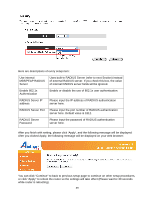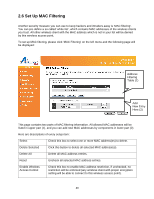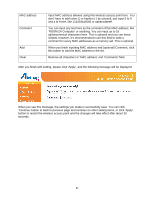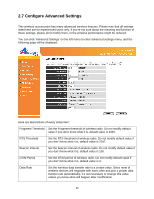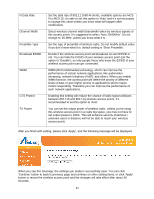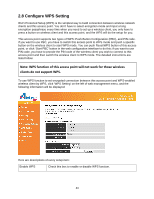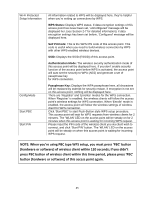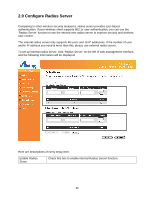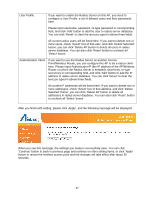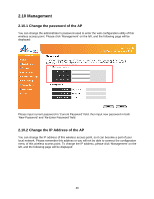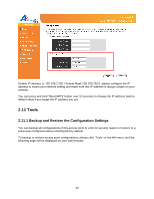Airlink AP671W User Manual - Page 45
Con WPS Setting
 |
UPC - 658729081703
View all Airlink AP671W manuals
Add to My Manuals
Save this manual to your list of manuals |
Page 45 highlights
2.8 Configure WPS Setting Wi-Fi Protected Setup (WPS) is the simplest way to build connection between wireless network clients and this access point. You don't have to select encryption mode and input a long encryption passphrase every time when you need to set up a wireless client, you only have to press a button on wireless client and this access point, and the WPS will do the setup for you. This access point supports two types of WPS: Push-Button Configuration (PBC), and PIN code. If you want to use PBC, you have to switch this access point to WPS mode and push a specific button on the wireless client to start WPS mode. You can push Reset/WPS button of this access point, or click 'Start PBC' button in the web configuration interface to do this; if you want to use PIN code, you have to provide the PIN code of the wireless client you wish to connect to this access point and then switch the wireless client to WPS mode. The detailed instructions are listed follow: Note: WPS function of this access point will not work for those wireless clients do not support WPS. To use WPS function to set encrypted connection between this access point and WPS-enabled wireless client by WPS, click 'WPS Setting' on the left of web management menu, and the following information will be displayed: Here are descriptions of every setup item: Enable WPS Check this box to enable or disable WPS function. 44