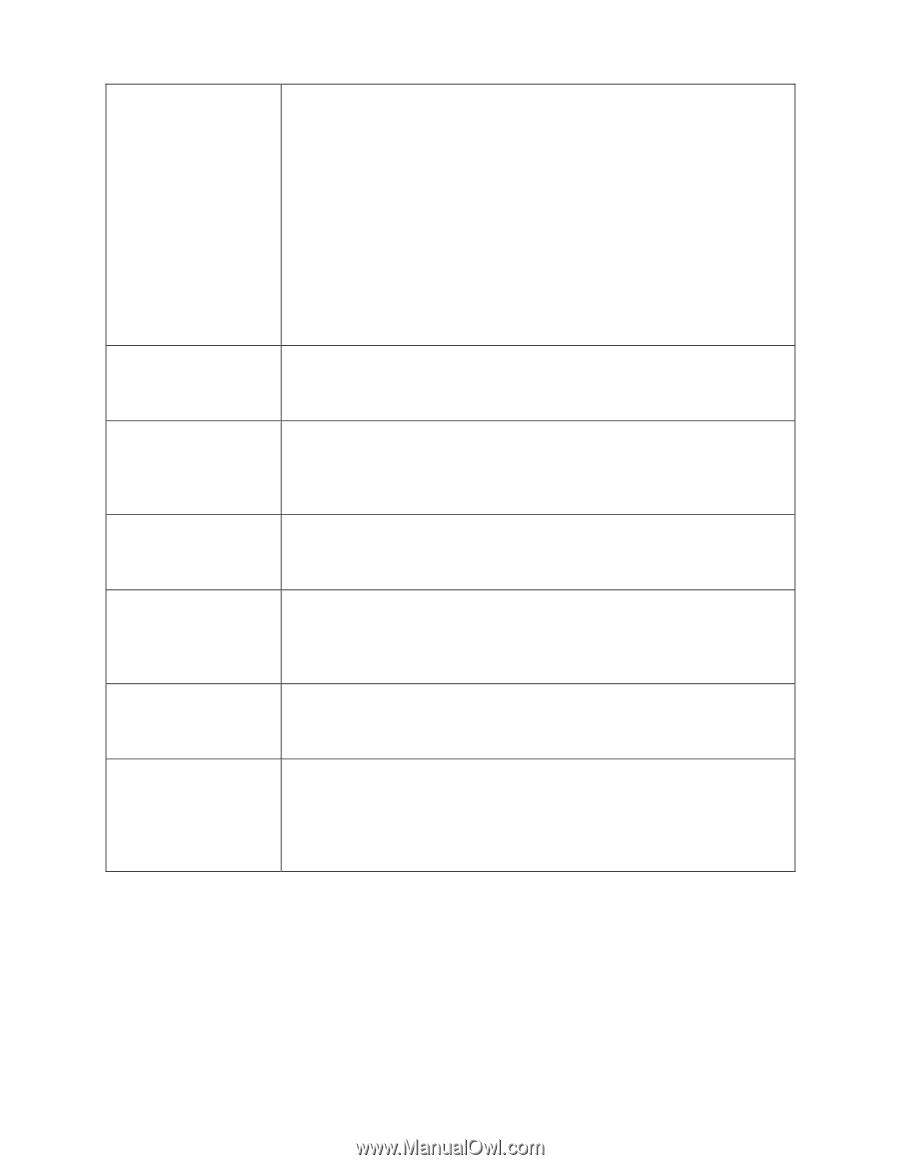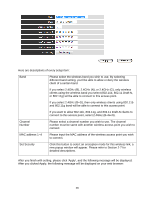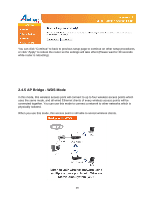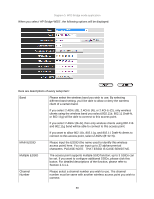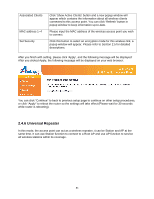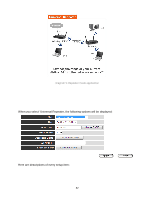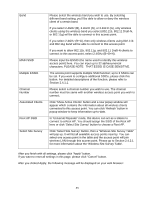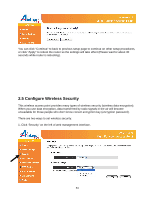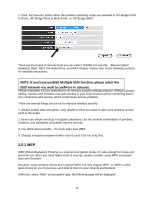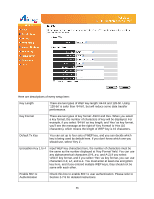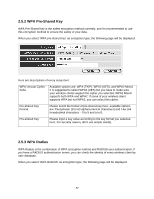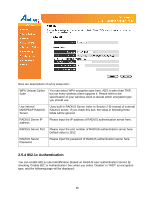Airlink AP671W User Manual - Page 34
Click 'Select Site Survey' button, then a Wireless Site Survey Table
 |
UPC - 658729081703
View all Airlink AP671W manuals
Add to My Manuals
Save this manual to your list of manuals |
Page 34 highlights
Band MAIN SSID Multiple ESSID Channel Number Associated Clients Root AP SSID Select Site Survey Please select the wireless band you wish to use. By selecting different band setting, you'll be able to allow or deny the wireless client of a certain band. If you select 2.4GHz (B), 2.4GHz (N), or 2.4GHz (G), only wireless clients using the wireless band you select (802.11b, 802.11 Draft-N, or 802.11g) will be able to connect to this access point. If you select 2.4GHz (B+G), then only wireless clients using 802.11b and 802.11g band will be able to connect to this access point. If you want to allow 802.11b, 802.11g, and 802.11 Draft-N clients to connect to this access point, select 2.4GHz (B+G+N). Please input the ESSID (the name used to identify this wireless access point) here. You can input up to 32 alphanumerical characters. PLEASE NOTE THAT ESSID IS CASE SENSITIVE. The access point supports multiple SSID function; up to 3 SSIDs can be set. If you want to configure additional SSIDs, please click this button. For detailed descriptions of the function, please refer to Section 2.4.1.1. Please select a channel number you wish to use. The channel number must be same with another wireless access point you wish to connect. Click 'Show Active Clients' button and a new popup window will appear which contains the information about all wireless clients connected to this access point. You can click 'Refresh' button in popup window to keep information up-to-date. In 'Universal Repeater' mode, this device can act as a station to connect to a Root AP. You should assign the SSID of the Root AP here or click 'Select Site Survey' button to choose a Root AP. Click 'Select Site Survey' button, then a "Wireless Site Survey Table" will pop up. It will list all available access points near by. You can select one access point in the table and the access point will join wireless LAN through this access point. Please go to Section 2.4.2.1 for more information about the 'Wireless Site Survey Table'. After you finish with all settings, please click "Apply" button. If you want to reset all settings in this page, please click "Cancel" button. After you clicked Apply, the following message will be displayed on your web browser: 33