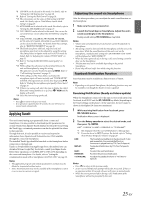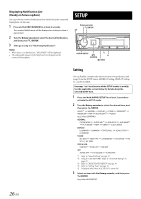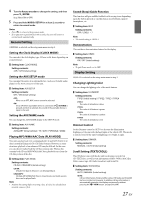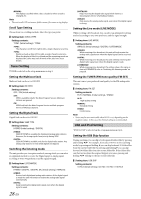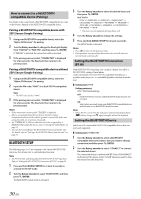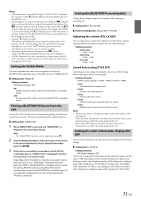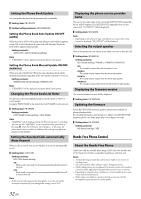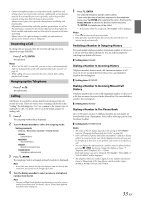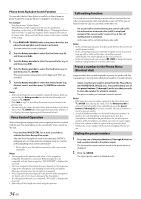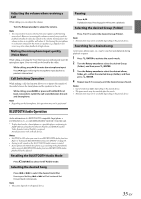Alpine CDE-HD148BT User Manual - Page 30
Bluetooth Setup - bluetooth pairing
 |
View all Alpine CDE-HD148BT manuals
Add to My Manuals
Save this manual to your list of manuals |
Page 30 highlights
How to connect to a BLUETOOTH compatible device (Pairing) For details on the control from a BLUETOOTH compatible device, refer to the Owner's Manual of the BLUETOOTH compatible device. Pairing a BLUETOOTH compatible device with SSP (Secure Simple Pairing) 1 Using your BLUETOOTH compatible device, select the "Alpine CD Receiver" for pairing. 2 Turn the Rotary encoder to change the head unit display from "PAIR NO" to "PAIR YES", and then press ENTER. If "PAIR NO" is selected, the connection will be canceled. 3 If the pairing was successful, "CONNECTED" is displayed for a few seconds. The head unit then returns to its previous state. Pairing a BLUETOOTH compatible device without SSP (Secure Simple Pairing) 1 Using your BLUETOOTH compatible device, select the "Alpine CD Receiver" for pairing. 2 Input the PIN code ("0000") in a BLUETOOTH compatible device. Note • The PIN code is fixed as "0000". 3 If the pairing was successful, "CONNECTED" is displayed for a few seconds. The head unit then returns to its previous state. Notes • If the connection is unsuccessful, "FAILED" is displayed. • After a successful pairing, the two devices should reconnect automatically whenever the vehicle's ignition is turned ON. If the auto connection fails, try to reconnect manually. • Set "VISIBLE M" to ON to enable this unit to be recognized by a BLUETOOTH compatible device, refer to "Setting the Visible Mode" on page 31. • You can also manually pair the BLUETOOTH devices from this unit. For details, refer to "Pairing a BLUETOOTH Device from the unit" on page 31. BLUETOOTH SETUP The following steps 1 to 5 are common to the various BLUETOOTH functions. For details, refer to each individual function. Note • Set BT IN to ON, and then perform BLUETOOTH SETUP operation. Refer to "Setting the BLUETOOTH Connection (BT IN)" on page 30. 1 Press and hold AUDIOSETUP for at least 2 seconds to activate the SETUP mode. 2 Turn the Rotary encoder to select "BLUETOOTH", and then press ENTER. The BLUETOOTH setup mode is activated. 3 Turn the Rotary encoder to select the desired items and then press ENTER. BLUETOOTH: BT IN* PAIRED DEV VISIBLE M* SEARCH DEV* CALL SOUND CALLER ID PB UPDATE* PB ORDER AUTO ANS SEV NAME SPEAKER SL FW VERSION FW UPDATE* BT IN * The items are not displayed during a phone call. 4 Turn the Rotary encoder to change the settings. 5 Press and hold AUDIOSETUP for at least 2 seconds. The SETUP mode is canceled. Notes • Press t to return to the previous mode. • If no operation is performed for 60 seconds, the unit will return to normal mode automatically. Setting the BLUETOOTH Connection (BT IN) With BLUETOOTH technology, you can place a hands-free call by a BLUETOOTH-equipped Smartphone. Audio information of a BLUETOOTH compatible Smartphone, a portable audio player, etc., is controllable/playable wirelessly from this unit. Setting item: BT IN Setting contents: OFF / ON (Initial setting) OFF: Hands-Free Phone function and BLUETOOTH Audio function are not used. ON: Select when you want to pair your BLUETOOTH compatible phone with this unit or use BLUETOOTH Audio function. Note • When BT IN is set to OFF, the indicators related to Hands-free phone (C battery charge and i signal strength) will not be displayed. Setting the BLUETOOTH Device Select one of 3 connected BLUETOOTH compatible devices that you previously registered. Setting item: PAIRED DEV 1 Turn the Rotary encoder to select a BLUETOOTH compatible device you want to use (you want to change connection) and then press ENTER. 2 Turn the Rotary encoder to select "CONNECT" to connect the selected device. The connected device is marked with "l". Select "DISCONNECT" to disconnect this device. Select "CLEAR" when you want to clear the device from the device list. 30-EN