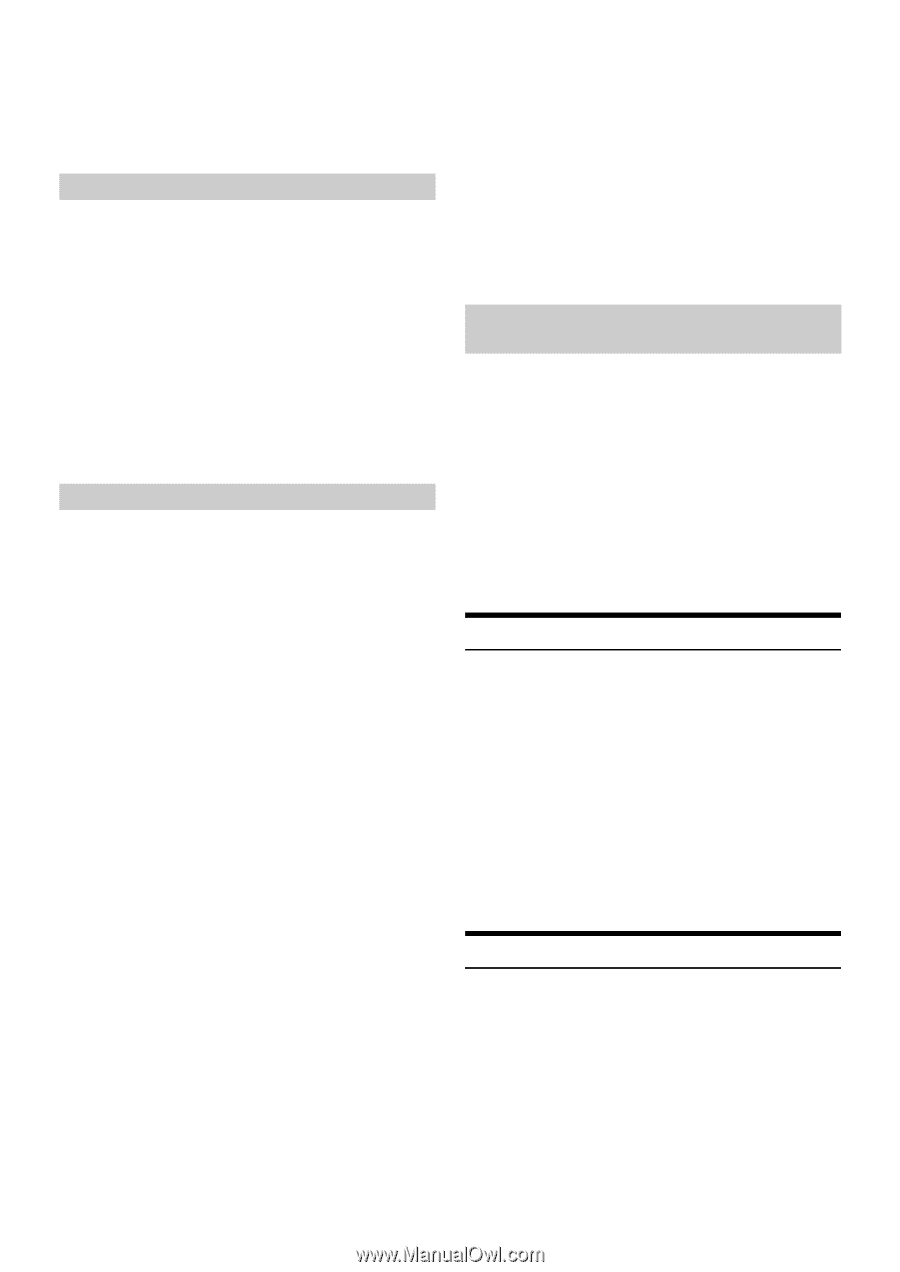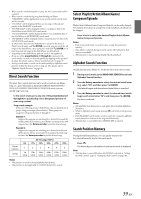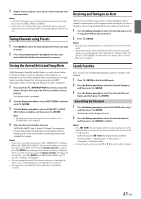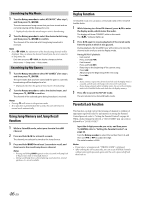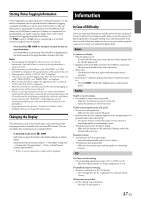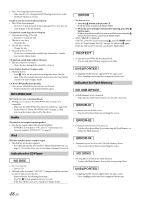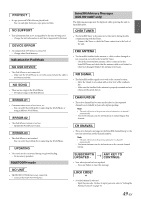Alpine CDE-HD148BT User Manual - Page 44
Checking the SiriusXM Radio ID Number, Storing Channel Presets
 |
View all Alpine CDE-HD148BT manuals
Add to My Manuals
Save this manual to your list of manuals |
Page 44 highlights
DELETE ALL This operation will delete all alerts (artists, songs and team) stored in memory. After selecting this item, Turn the Rotary encoder to select DELETE ALL YES, and then press ENTER. Setting the Favorite Sports Team Alerts This menu option allows you to select your favorite teams, organized by leagues, so that you will be alerted later when your favorite teams are playing on other channels. Setting item: GAME ALERT After selecting GAME ALERT, a sports league list will be displayed. 1 Turn the Rotary encoder to select the desired league, and then press ENTER. 2 Turn the Rotary encoder to select a team you want to store, and then press ENTER. "TEAM SAVED" and "X U(sed)/ Y E(mpty)" are displayed. X is the total number of Artist/Song/Game alert items stored in memory, and Y is the total number of memory slots still available for storage. Note • Select "NONE" on the team list if you do not want to store in memory. Setting the Parental Control You can lock out channels with passcode protection. Channels that are locked cannot be accessed without entering the passcode. You can unlock a channel or change the passcode using this menu option. Setting item: P-LOCK Setting contents: CLEAR ALL / LOCKED CH / EDIT CODE How to input passcode? 1 After select P-LOCK, a passcode input screen will be displayed. 2 Input the passcode using the Rotary encoder. The initial default 4-digit passcode is set to 0000. The passcode is entered one digit at a time with the Rotary encoder. For example, by turning to clockwise 2 steps, the number 1 is selected. After entering the digit, it is displayed as "l" (asterisk). 3 Press , and then input the next digit of the passcode as described in step 2. 4 Repeat steps 2 to 3 until the 4 digits of the passcode are entered, and then press ENTER. After the correct passcode is entered, the CLEAR ALL/LOCKED CH/EDIT CODE items can be adjusted. CLEAR ALL: Unlock all locked channels. Turn the Rotary encoder to select CLEAR ALL YES, and then press ENTER. LOCKED CH: After selecting this item, turn the Rotary encoder to select a channel from channel list, press ENTER to select to lock or unlock the channel. Locked channels cannot be tuned without entering the passcode. The locked channel will be displayed with "L" before channel No. EDIT CODE: Change the passcode. 1 Input the old passcode as steps 1 to 4 in "How to input passcode?". After the old passcode is entered, the new passcode input screen will be displayed. 2 Input the new passcode as steps 1 to 4 in "How to input passcode?". A confirm screen (CONFIRM) will be displayed and the new passcode must be entered again for confirmation. When the passcode is changed successfully, the unit will display CODE SAVED. Note • Keep a note of the numbers somewhere safe in case you should forget it. Confirming the strength of the SiriusXM signal You can check the signal strength through this setting item. Setting item: SIGNAL IND Setting content: SIGNAL IND SIGNAL IND: This menu item displays the SiriusXM signal strength as STRONG, GOOD, WEAK or NO SIGNAL. Note • If the Signal Indicator reports Weak or No Signal and your vehicle is parked outside with no obstructions to the southern sky, then your SiriusXM antenna may not be properly installed or may have become damaged. Checking the SiriusXM Radio ID Number To subscribe to the SiriusXM Satellite Radio service, it is necessary to locate and identify the Radio ID of your SiriusXM Tuner. The Radio ID contains 8 characters and can be found on the bottom of your SiriusXM Tuner or can be displayed on when selecting Channel 0 by following the steps below: 1 While in the Satellite Radio Mode, press or to select channel "0". The unit displays "RADIO ID" and ID number at the same time. Note • The Radio ID does not include the letters I, O, S or F. 2 To cancel the ID number display, select a channel other than "0". Storing Channel Presets 1 Press BAND to select the desired band you want to store the preset in. There are 3 Satellite Radio Preset bands. Each press of BAND changes the band: SXM1 SXM2 SXM3 SXM1 2 Tune to the desired channel, and then press and hold (for at least 2 seconds) one of the preset buttons (1 through 6) to store the channel. The display then shows the stored Band and preset number (for example, SXM1-3 is shown when preset 3 of BAND1 is selected). 44-EN