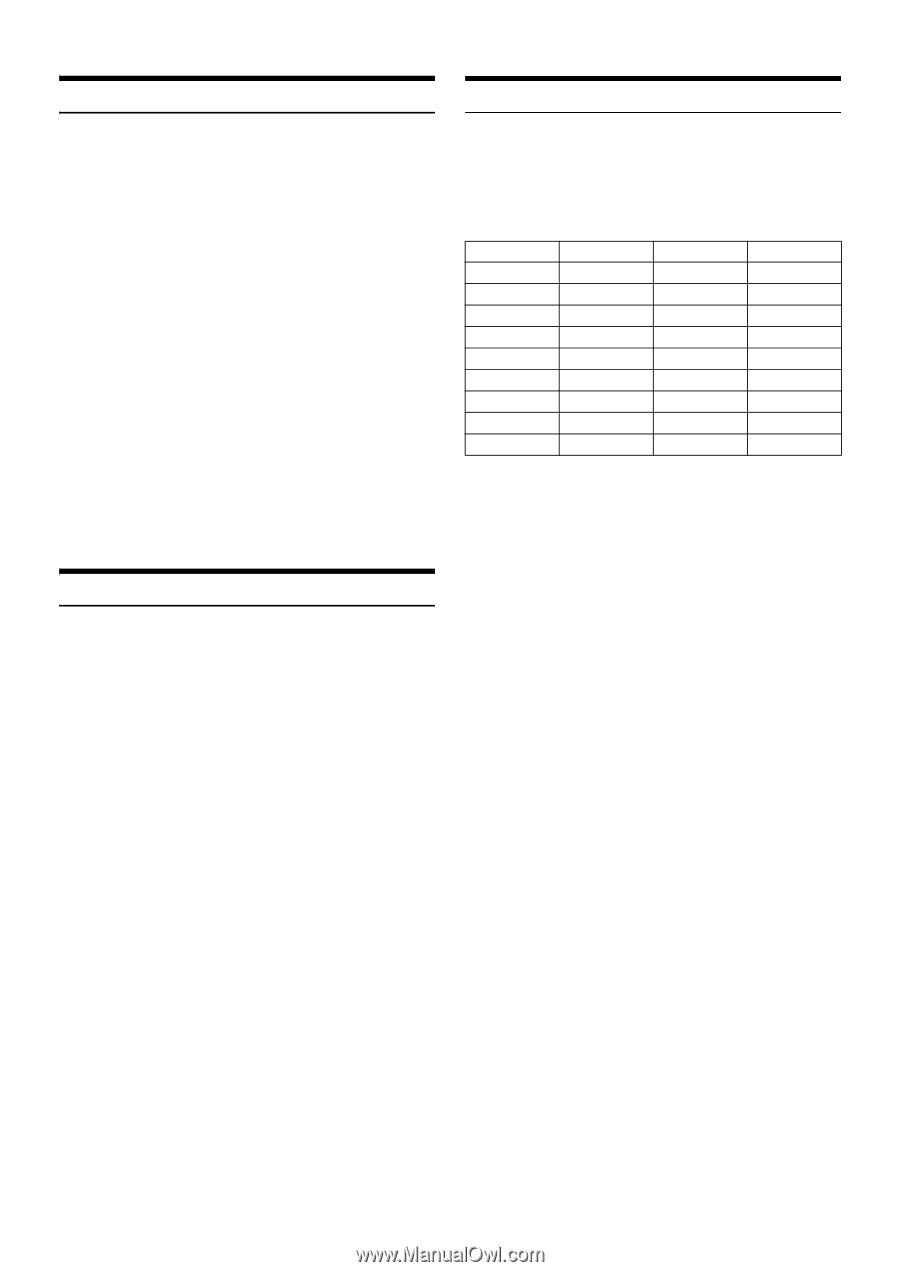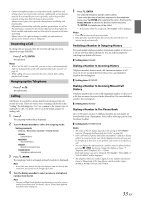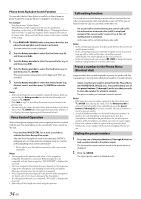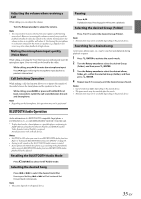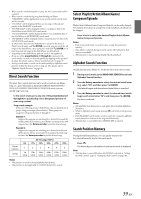Alpine CDE-HD148BT User Manual - Page 38
Setting the iPod Control, Playback, Searching for a desired Song
 |
View all Alpine CDE-HD148BT manuals
Add to My Manuals
Save this manual to your list of manuals |
Page 38 highlights
Setting the iPod Control Searching for a desired Song When an iPod/iPhone is connected, operate it from its own controls or from the head unit. 1 Press and hold ENTER/OPTION for at least 2 seconds during iPod source. The Option menu for iPod mode is activated. 2 Turn the Rotary encoder to select APP DIRECT, and then press ENTER. The iPod control mode will switch between iPod MODE and HU MODE. HU (HEAD UNIT) MODE: Operate the iPod/iPhone via this unit. iPod MODE: Operate the iPod/iPhone using its own controls. When iPod MODE is selected, some functions will not be operable via the head unit. Notes • During HU MODE, you can switch to iPod MODE directly by pressing BAND. • Once the control mode is changed, this will set pause status, press to continue. • Depending upon the iPod used, iPod MODE may not be selectable. Or, if iPod is selected, operation must still be from the head unit. Playback 1 Press VSOURCE to switch to the iPod source. 2 Press or to select the desired song. Pressing and holding or will fast backward/fast forward the current track. 3 To pause playback, press . Pressing again will resume playback. Notes • A song playing on the iPod/iPhone while it is connected to this unit will continue to play from where it was paused after disconnection. • If you listen to an episode from a selected Podcast or Audiobook, the episode can be changed by pressing or . • An episode may have several chapters. The chapter can be changed by pressing or . An iPod/iPhone can contain hundreds of songs. By using file tag information and keeping these songs organized in playlists, this unit's search functions will ease song searches. Each music category has its own individual hierarchy. Use the Playlist/ Artist/Album/Song/Podcast/Genre/Composer/Audiobook/Genius Mix List search mode to narrow searches based on the table below. Hierarchy 1 Playlist Artist* Album* Song Podcast Genre* Composer* Audiobook Genius Mix List Hierarchy 2 Song Album* Song - Episode Artist* Album* - - Hierarchy 3 - Song - - - Album* Song - - Hierarchy 4 - - - - - Song - - - For example: Searching by Artist name The following example explains how an ARTIST search is performed. Another search mode can be used for the same operation, although the hierarchy differs. 1 Press ENTER to activate the search selection mode. 2 Turn the Rotary encoder to select the ARTIST search mode, and then press ENTER. SHUFFLEALL*1 PLAYLIST ARTIST ALBUM SONG PODCAST GENRE COMPOSER AUDIOBOOK GENIUS MIX*2/*3 SHUFFLEALL *1 Refer to "Random Play Shuffle (M.I.X.)" on page 40. *2 Depending on the connected iPod/iPhone, Genius Mix function may not be supported. *3 When an iPod/iPhone with Genius Mix List created by iTunes is connected to this unit, GENIUS MIX search mode can be used to search a Genius Mix List. Note • The display of search mode list varies depending on the setting of IPOD LIST. For details, refer to "iPod/iPhone Search Mode Setting" on page 29. 3 Turn the Rotary encoder to select the desired Artist, and then press ENTER. 4 Turn the Rotary encoder to select the desired Album, and then press ENTER. 5 Turn the Rotary encoder to select the desired Song, and then press ENTER. Notes • This function is unavailable when iPod MODE is selected in "Setting the iPod Control" (refer to "Setting the iPod Control" on page 38). And "iPod CONTROL" will be displayed. • After pressing and holding ENTER for at least 2 seconds while in each hierarchy (except SONG, AUDIOBOOK and GENIUS MIX List hierarchy), all songs of the selected hierarchy are played back. • Playback [ALL] is only applicable for those categories marked with "*", press and hold ENTER for at least 2 seconds to play back all songs in the iPod/iPhone or selected search mode. • If no operation is performed for 60 seconds, the search mode is canceled. • In the search mode, pressing t will return to the previous mode. 38-EN