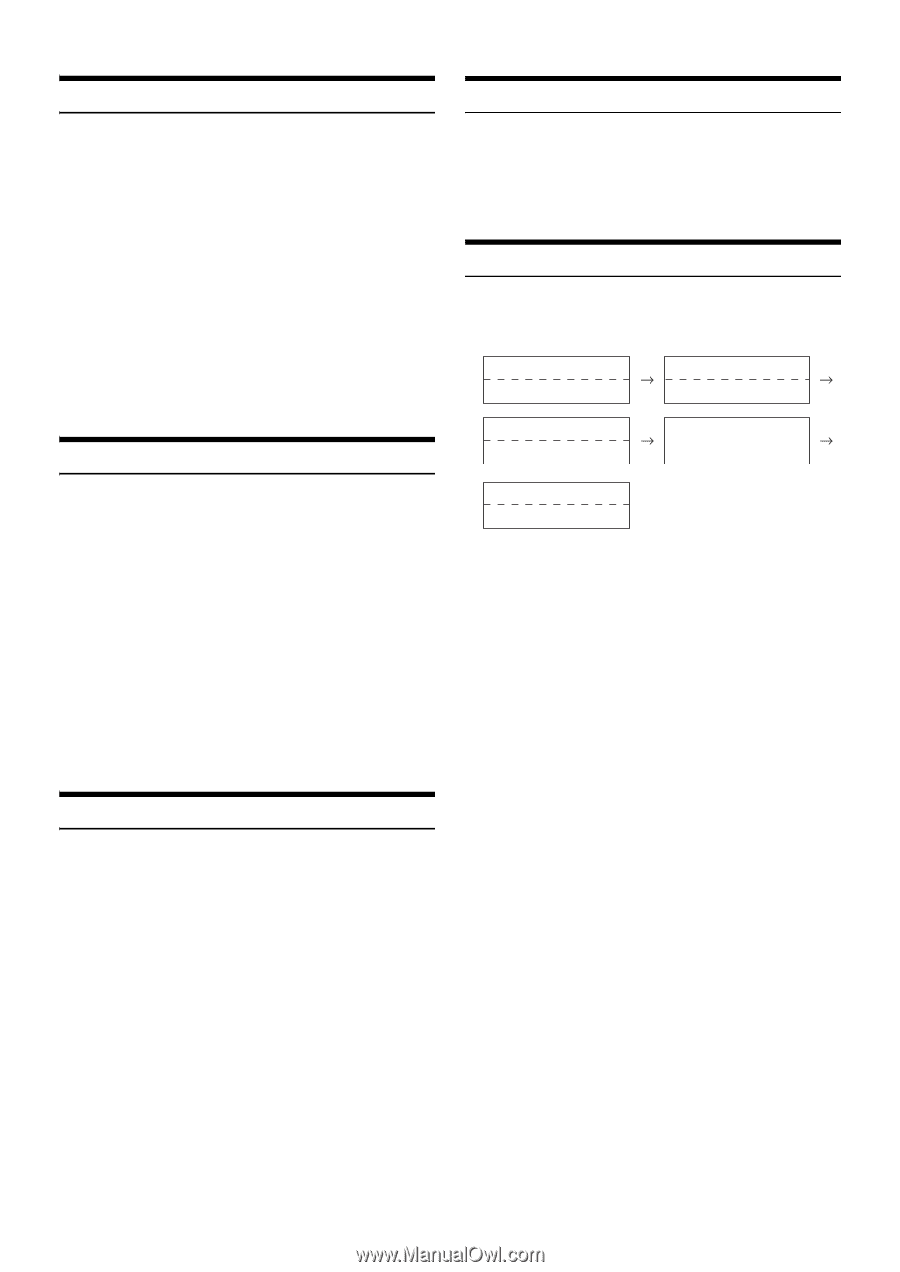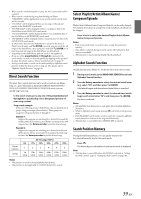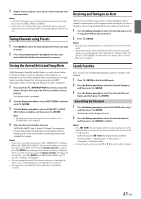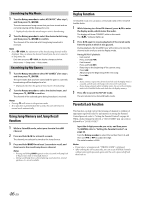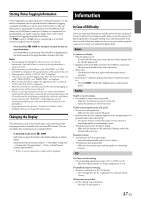Alpine CDE-HD148BT User Manual - Page 42
QuickMix, Bookmarking a Desired Song or Artist, Creating a New Station, Search Position Memory,
 |
View all Alpine CDE-HD148BT manuals
Add to My Manuals
Save this manual to your list of manuals |
Page 42 highlights
QuickMix Search Position Memory Use QuickMix to create a playlist based on two or more of your Pandora® stations. Edit your QuickMix station selections on the Pandora® Compatible Application for iPhone when it is not connected to this unit. 1 Press ENTER to activate the Search mode. 2 Turn the Rotary encoder to select "A-Z" or "BY DATE", and then press ENTER. The "A-Z" or "By Date" search mode is activated and the station name is displayed. 3 Press ENTER while selecting "QUICKMIX". Notes • The songs from the created stations are played back in random sequence. • Select another station during search mode to cancel QuickMix. Bookmarking a Desired Song or Artist The currently playing track or artist can be bookmarked and saved to your Pandora® account. 1 During playback, press 3 b (Bookmarks). The Pandora® Bookmark screen is displayed. 2 Turn the Rotary encoder to select "TRACK (Bookmark)" or "ARTIST (Bookmark)", and then press ENTER. The current track or artist is bookmarked. "BOOKMARK TRACK" or "BOOKMARK ARTIST" is displayed. Notes • Your bookmarks can be viewed on your "Profile" page at www.pandora.com. • In some situations, bookmarks may not be available. • When Bookmark operation is failed, BOOKMARK N/A will be displayed. During playback, you can quickly return to the last-selected hierarchy level in the search mode. Press t. The hierarchy you selected last in the search mode is displayed. Changing the Display Press k VIEW. Station Name* Elapsed Time Album Name* Song Title Station Name* Elapsed Time Artist Name* Song Title Clock * TAG information If there is no text information, nothing will be displayed. Notes • The maximum number of characters is 64 (64 byte). • Some characters may not be correctly displayed. Creating a New Station Based on currently playing track or artist, you can create a new station and save to your Pandora® account. 1 During playback, press n 4 (New Station). The Pandora® New Station screen is displayed. 2 Turn the Rotary encoder to select "TRACK" or "ARTIST", and then press ENTER. A "NEW TRACK" or "NEW ARTIST" pop-up screen. A New Station based on current track or artist is created. Notes • Your New Station can be viewed on your "Profile" page at www.pandora.com. • In some situations, creating a new station function may not be available. • If this operation fails, N/A will be displayed. • When the Smartphone is not connected to this unit, you can create personalized Pandora® stations using the Pandora® Application on your Smartphone. You can also create stations on the web at www.pandora.com. 42-EN