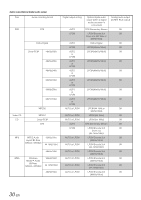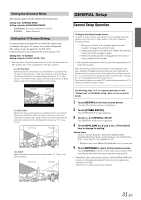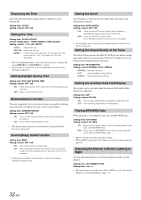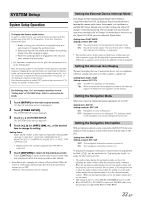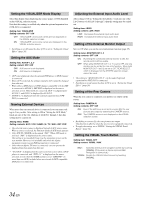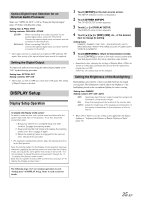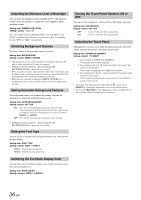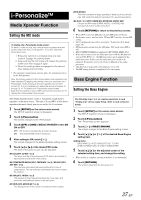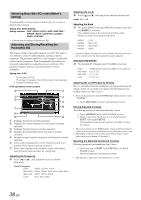Alpine IVA D310 Owners Manual - Page 37
DISPLAY Setup
 |
UPC - 793276200433
View all Alpine IVA D310 manuals
Add to My Manuals
Save this manual to your list of manuals |
Page 37 highlights
Optical Digital Input Selection for an External Audio Processor Make sure "OPTICAL OUT" is ON in "Setting the Digital Output" (page 35) before switching this setting. Setting item: A.PROC TYPE Setting contents: PXA-H510 / OTHER OTHER: PXA-H510: When connecting any audio processor via an optical digital cable except the PXA-H510. Connect the optical digital input connector with the connector for the Head unit. When connecting PXA-H510. Connect the optical digital input connector with the connector for the DVD. • After input selection is completed, turn ignition OFF and back ON again. Your setting of the optical digital input switch is completed. Setting the Digital Output To connect an audio processor using the optical digital output, set to "ON" by the following procedure. Setting item: OPTICAL OUT Setting contents: OFF / ON • Afterwards, set ACC to OFF once, then turn it ON again. The setting of Digital Output is decided. DISPLAY Setup Display Setup Operation To display the Display mode screen: To watch a video source, your vehicle must be parked with the ignition key in the ACC or ON position. To do this, follow the procedure below. 1 Bring your vehicle to a complete stop at a safe location. Engage the parking brake. 2 Keep pushing the foot brake and release the parking brake once then engage it again. 3 When the parking brake is engaged for the second time, release the foot brake. • For automatic transmission vehicles, place the transmission lever in the Park position. Now, the locking system for the Display mode operation has been released. Engaging the parking brake can reactivate the Display mode, as long as the car's ignition has not been turned off. It is not necessary to repeat the above procedure (1 through 3), of "To display the Display mode screen." Each time the ignition is turned OFF, perform the procedure of "To display the Display mode screen." 1 Touch [SETUP] on the main source screen. The SETUP selection screen is displayed. 2 Touch [OTHER SETUP]. The OTHER SETUP screen appears. 3 Touch [ ] of DISPLAY SETUP. The DISPLAY setup screen appears. 4 Touch [ ], [ ] or [OFF], [ON], etc., of the desired item to change its setting. Setting items: DIMMER / DIMMER LOW LEVEL / BACKGROUND / AUTO BACKGROUND / FONT TYPE / BASE COLOR / PULSETOUCH / SCREEN ALIGNMENT 5 Touch [RETURN] to return to the previous screen. Touch [CONTROL] to return to the main source screen that was displayed before the setup operation was started. • Immediately after changing the settings of Display Mode (While the system is writing data automatically) do not turn the ignition key (engine key) to OFF. Otherwise, the settings may not be changed. Setting the Brightness of the Backlighting Backlighting is provided by a fluorescent light built into the liquid crystal panel. The illumination control adjusts the brightness of the backlighting based on the car ambient lighting for easier viewing. Setting item: DIMMER Setting content: OFF / ON / AUTO OFF: Deactivate Auto Dimmer mode to keep the background illumination of the monitor bright. ON: Keep the background illumination of the monitor dark. AUTO: Adjust the brightness of the background illumination of the monitor automatically to the brightness of the car interior. • When ON or AUTO is set, the setting is also applied for the button lighting in "Adjusting the Dimmer of Button Lighting at Night" (page 32). The following steps 1 to 5 are common operations to each "Setting item" of DISPLAY Setup. Refer to each section for details. 35-EN