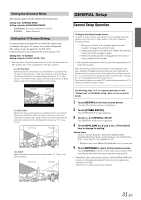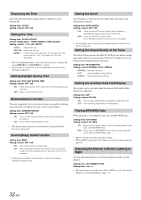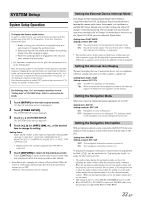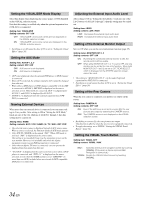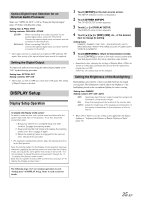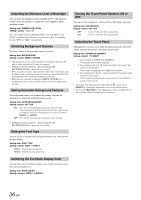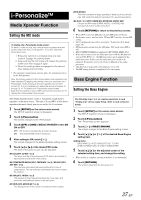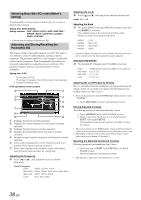Alpine IVA D310 Owners Manual - Page 38
Turning the Touch Panel Vibration ON or
 |
UPC - 793276200433
View all Alpine IVA D310 manuals
Add to My Manuals
Save this manual to your list of manuals |
Page 38 highlights
Adjusting the Minimum Level of Backlight You can adjust the brightness of the backlight (LOW). This function could be used, for instance, to change the screen brightness while travelling at night. Setting item: DIMMER LOW LEVEL Setting content: -15 to +15 You can adjust the level between MIN (-15) and MAX (+15). When it reaches the minimum or maximum point, the display shows "MIN" or "MAX" respectively. Switching Background Textures You have a choice of background textures you can set. Setting item: BACKGROUND Setting content: MODE1 / MODE2 • This operation can be carried out after removing the disc from the unit or when playback of the disc has stopped. • Wallpapers downloaded from "Downloading the MY BACKGROUND data" (page 44) are recalled. • When you select a source other than the built-in disc on this unit, and the built-in disc is selected on the rear monitor connected to the unit, background textures cannot be displayed on the unit. • When an error message is displayed (ERROR, HI-TEMP, etc.), background textures selected by this setting cannot be displayed on the unit. Setting Automatic Background Textures The background texture will automatically change each time the ignition key is turned off and turned back on again. Setting item: AUTO BACKGROUND Setting content: OFF / ON ON: Turn on the Auto Background Texture Scroll mode. The background textures will scroll when the ignition key is turned off once and turned back on again as follows: MODE1 MODE2 OFF: Turn off the Auto Background Texture Scroll mode. • Wallpapers downloaded from "Downloading the MY BACKGROUND data" (page 44) are recalled. Setting the Font Type You can choose a character (text and tag information, etc.) font type for the main display. Setting item: FONT TYPE Setting content: FONT 1 / FONT 2 FONT1: Selects bold characters. FONT2: Selects round characters. Turning the Touch Panel Vibration ON or OFF You can turn the touch panel's vibration ON or OFF during operation. Setting item: PULSETOUCH Setting content: OFF / ON OFF: ON: Turns off vibration during operation. Turns on vibration during operation. Adjusting the Touch Panel Adjustment becomes necessary when the display position on the LCD and the touch position on the touch panel do not match. Setting item: SCREEN ALIGNMENT Setting content: / RESET 1 Touch [ ] of SCREEN ALIGNMENT. The adjustment screen appears. 2 Accurately touch the mark provided in the lower left corner of the screen. The screen changes to the adjustment screen. 3 Accurately touch the mark provided in the upper right corner of the screen. This completes adjustment, and returns to the DISPLAY setup mode screen. • If you have touched a location other than the mark, touch [RESET] to restore the adjustment screen to the initial setting. • If you touch [RETURN] on the adjustment screen, no adjustment is done and the DISPLAY setup screen is restored. Switching the Font Back Display Color You can choose from 5 different display colors for the font back (source title, shortcut display, etc.). Setting item: BASE COLOR Setting contents: MODE 1 to MODE 5 36-EN