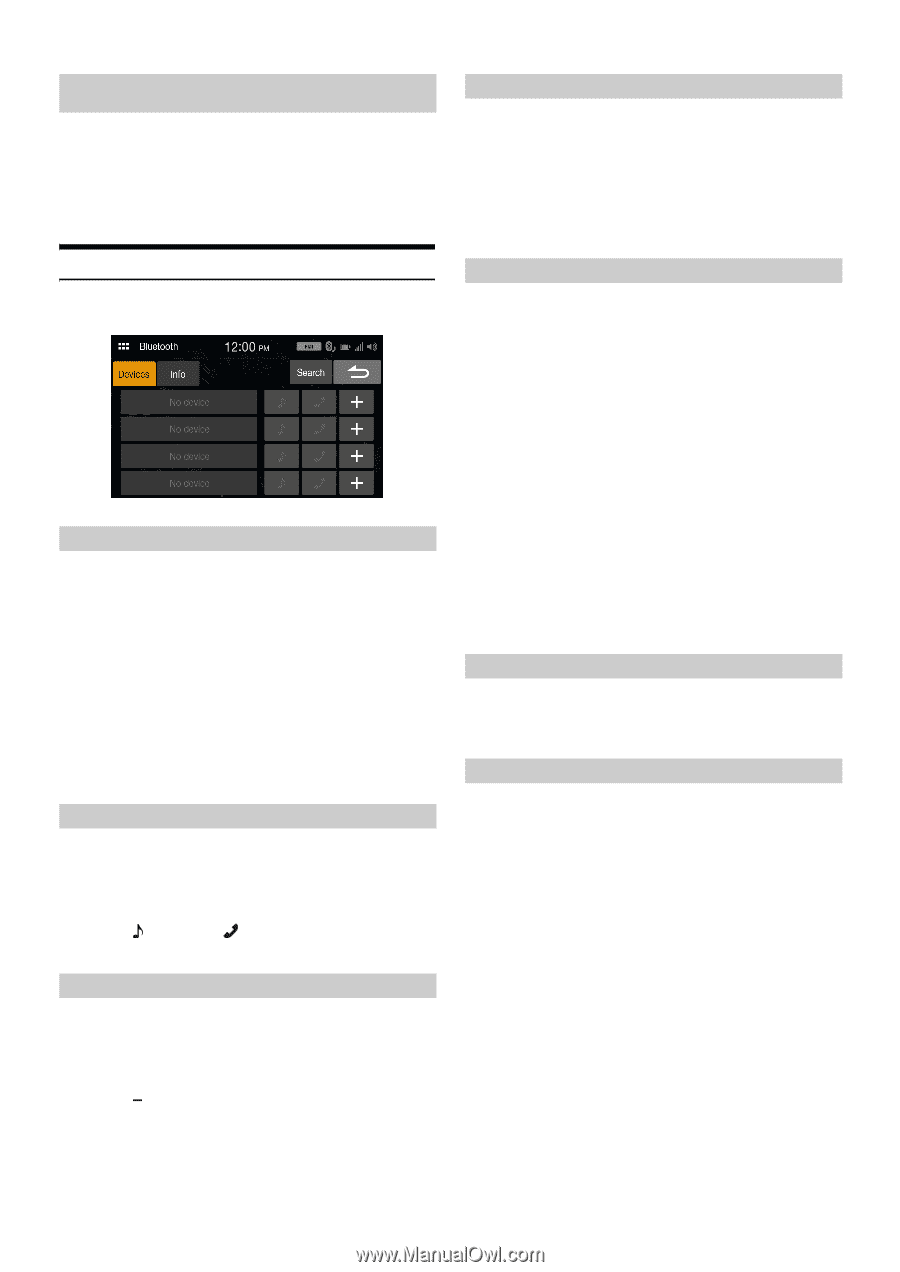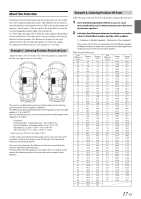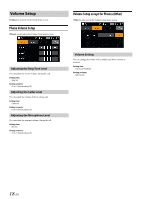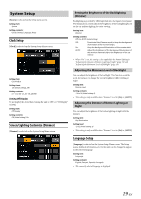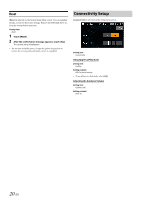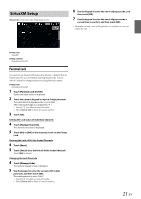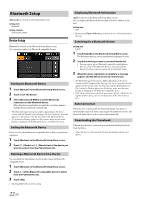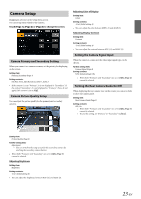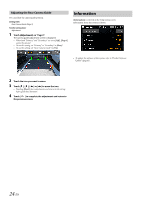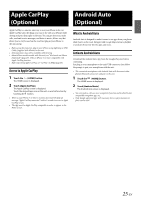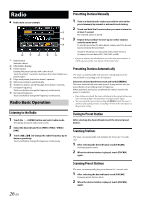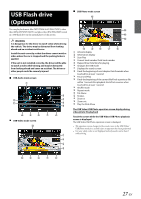Alpine iLX-W650 iLX-W650 Owners Manual English - Page 22
Bluetooth Setup
 |
View all Alpine iLX-W650 manuals
Add to My Manuals
Save this manual to your list of manuals |
Page 22 highlights
Bluetooth Setup [Bluetooth] is selected on the Setup menu screen. Setting item: Bluetooth Setting contents: Devices, Info, Search Device Setup [Devices] is selected on the Bluetooth Setup Menu screen. You can register and set up Bluetooth compatible devices. Pairing the Bluetooth Device 1 Touch [Devices] on the Bluetooth Setup Menu screen. 2 Touch [+] of "No Device". 3 Select this unit (iLX-W650) to set the Bluetooth connection on the Bluetooth device. When the device registration is complete, a message appears and the device returns to normal mode. • The Bluetooth registration process differs depending on the device version and SSP (Simple Secure Pairing). If a 4 or 6 character Passcode appears on this system, enter the Passcode on the Bluetooth device. • If a 6 character Passkey appears on this system, make sure the same passkey is displayed on the Bluetooth device, and follow the screen. Setting the Bluetooth Device Select one of 4 paired Bluetooth compatible devices that you previously registered. 1 Touch [Devices] on the Bluetooth Setup Menu screen. 2 Touch [ ] (Audio) or [ ] (Hands-free) of the device you want to connect from the Paired Device list. Deleting a Bluetooth Device from the list You can delete the information of a previously connected Bluetooth compatible device. 1 Touch [Devices] on the Bluetooth Setup Menu screen. 2 Touch [ ] of the Bluetooth compatible device to delete from the Paired Device list. 3 Touch [Yes]. • Touching [No] will cancel the setting. Displaying Bluetooth Information [Info] is selected on the Bluetooth Setup Menu screen. You can display the Bluetooth device name and device address of this unit. Setting item: Info • If you touch [Unpair all devices], all paired devices will be deleted from the unit. Searching for a Bluetooth Device Setting item: Search 1 Touch [Search] on the Bluetooth Setup Menu screen. The Bluetooth devices can be searched are displayed in a list. 2 Touch the device you want to connect from the list. • You can register up to 4 Bluetooth compatible mobile phones. • You can connect two Bluetooth Devices; one exclusively for Hands-Free Phone and one exclusively for Bluetooth Audio. 3 When the device registration is complete, a message appears and the device returns to normal mode. • The Bluetooth registration process differs depending on the device version and SSP (Simple Secure Pairing). If a 4 or 6 character Passcode appears on this system, enter the Passcode using the Bluetooth device. If a 6 character Passkey appears on this device, make sure the same passkey is displayed on the Bluetooth compatible device. • If all 4 devices have been registered, you cannot register a 5th device. To register another device, you need to delete one of the other 4 devices first. Auto Connection When the ACC is turned ON, the Bluetooth Hands-Free device is automatically connected. After connecting to the Hands-Free device, the Bluetooth Audio device is also connected automatically. Downloading the Phonebook If Hands-Free device is connected, you can download the phonebook from the device. • When the device is disconnected, the downloaded phonebook is not shown. 22-EN