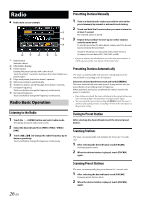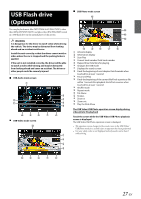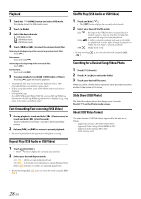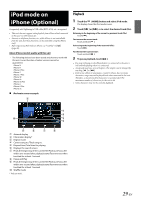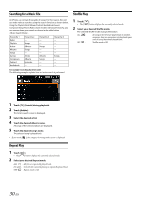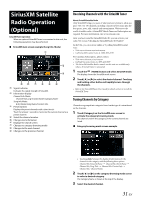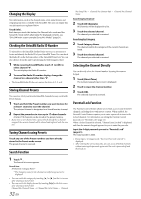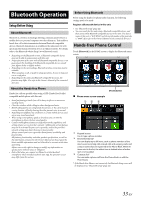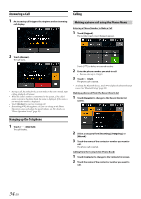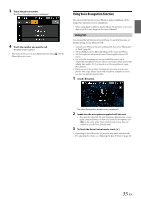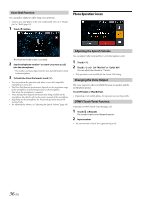Alpine iLX-W650 iLX-W650 Owners Manual English - Page 31
SiriusXM Satellite, Radio Operation, Optional
 |
View all Alpine iLX-W650 manuals
Add to My Manuals
Save this manual to your list of manuals |
Page 31 highlights
SiriusXM Satellite Radio Operation (Optional) SiriusXM Tuner operation: When an optional SiriusXM Tuner is connected to this unit, the following operations may be performed. SiriusXM main screen example (Song Info. Mode) Signal Indicator Indicates the signal strength of SiriusXM. Information display Channel Info. Mode: Channel No/Long Channel Name/Category Name Song Info.Mode: Artist Name/Song Name/Content Info Preset buttons Displays the preset channels with a short touch. Touch for at least 1 second to memorize the current channel as a preset channel. Select the channel number Changes text information Displays the search screen Changes to category browsing mode Changes to the next channel Changes to the previous channel Receiving Channels with the SiriusXM Tuner About SiriusXM Satellite Radio Only SiriusXM® brings you more of what you love to listen to, all in one place. Get over 140 channels, including commercial-free music plus the best sports, news, talk, comedy and entertainment. Welcome to the world of satellite radio. A SiriusXM Vehicle Tuner and Subscription are required. For more information, visit www.siriusxm.com. After you have found the SiriusXM Radio ID, you can activate your radio. See section "Checking the SiriusXM Radio ID Number." In the USA, you can activate online or by calling SiriusXM Listener Care: • Visit www.siriusxm.com/activatenow • Call SiriusXM Listener Care at 1-866-635‐2349 For Canadian Subscriptions, please contact: • Visit www.siriusxm.ca/activatexm • Call XM Customer Care at 1‐877‐438‐9677 • The SiriusXM Satellite Radio controls on this unit are available only when a SiriusXM Tuner is connected. 1 Touch the (HOME) button and select SiriusXM mode. The display shows the SiriusXM mode screen. 2 Touch [ ] or [ ] to select the desired channel. Touching and holding either button will rapidly browse through the channels. • Refer to the SiriusXM Tuner User Guide for details on how to install the SiriusXM Tuner. Tuning Channels by Category Channels are grouped into categories based on the type of content heard on the channels. 1 Touch [Category] on the SiriusXM main screen to activate the category browsing mode. The channels within the category of the current channel are listed. Category browsing mode screen example • Touching [Info] changes the display of information for the channels in the category with the following three options. Channel No./Channel Name Channel No./Artist Name Channel No./Song Title Channel No./Content Info Channel No./ Channel Name 2 Touch [ ] or [ ] on the category browsing mode screen to select a desired category. The Category Name is shown at the top of the display. 3 Select the desired channel. 31-EN