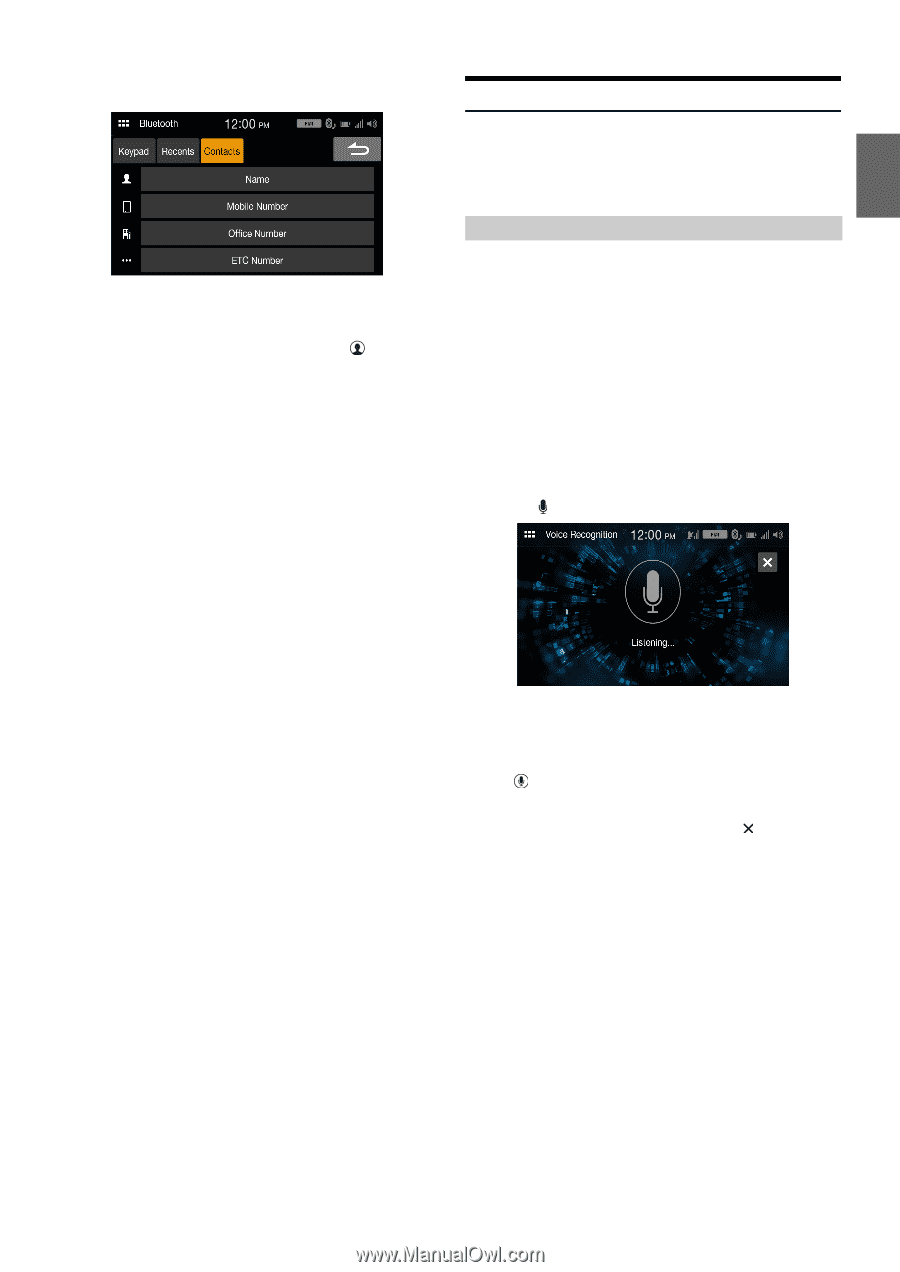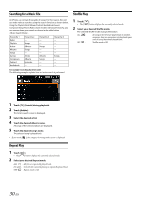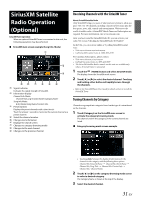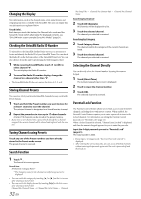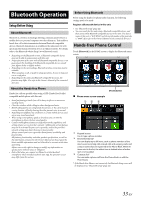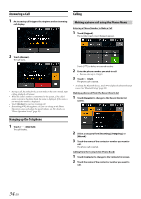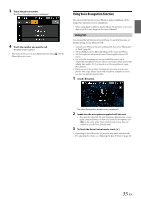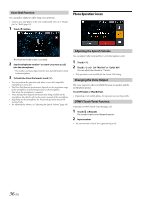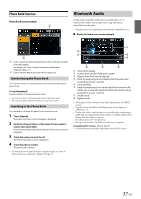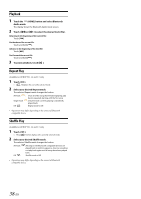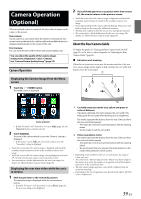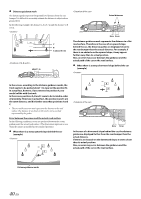Alpine iLX-W650 iLX-W650 Owners Manual English - Page 35
Using Voice Recognition function
 |
View all Alpine iLX-W650 manuals
Add to My Manuals
Save this manual to your list of manuals |
Page 35 highlights
3 Touch the phone number. The Phone Operation screen is displayed. 4 Touch the number you want to call. The phone call is started. • The Contacts list screen is also displayed by touching [ ] on the Phone Operation screen. Using Voice Recognition function You can use Siri function of your iPhone or make a telephone call by using voice operation of your smartphone. • When using Apple CarPlay or Android Auto, the operation screen may differ from the screen design in the Owner's Manual. Using Siri You can use the Siri function of your iPhone. To use this function, set the Siri setting of your iPhone to ON. • Connect your iPhone to the unit via Bluetooth, then set to "Hands-free" or "Both" (page 22). • The available functions differ depending on the connected iPhone. • Ask Siri to play a track from the music library applies only to USB source. • Siri and other streaming services are enabled by connecting to compatible smartphones that are able to receive data. Please ensure that cellular data and/or Wi-Fi is turned on in the smartphone to enjoy these features. • Extensive use of Siri or other streaming services may increase your phone's data usage. Please check with your phone company to ensure you have an appropriate Data plan. 1 Touch [ ] button. The Voice Recognition mode screen is displayed. 2 Speak into the microphone supplied with this unit. • If no speech is detected, the unit may pause depending on version of the connected iPhone. In that case, touch the microphone icon [ ] in the center of the Voice Control mode screen. You can continue to use the Voice Control mode. 3 To finish the Voice Control mode, touch [ ]. • Depending on the iPhone, the Siri function may finish automatically. • For adjusting the volume, see "Adjusting the Speech Volume" (page 36). 35-EN