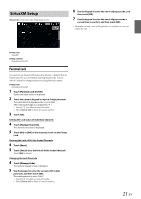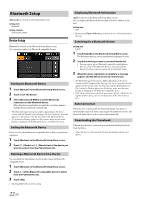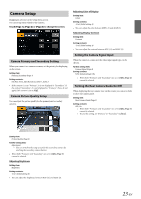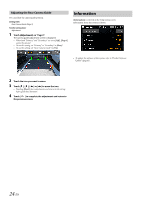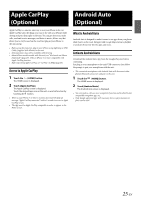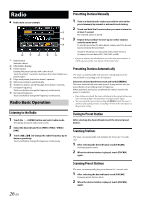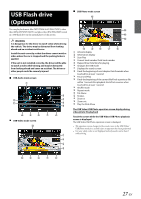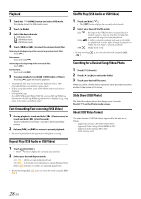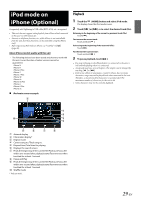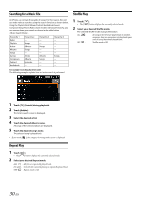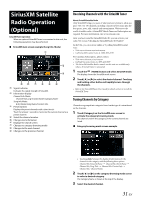Alpine iLX-W650 iLX-W650 Owners Manual English - Page 26
Radio
 |
View all Alpine iLX-W650 manuals
Add to My Manuals
Save this manual to your list of manuals |
Page 26 highlights
Radio Radio main screen example Band button Switches a band. Information display Preset button Displays the preset stations with a short touch. Touch for at least 1 second to memorise the current station as a preset station. Plays each preset station for about 5 seconds. Memorises stations automatically Searches a station, and then plays it for about 5 seconds. Increases frequency Touch and hold to change the frequency continuously. Decreases frequency Touch and hold to change the frequency continuously. Radio Basic Operation Listening to the Radio 1 Touch the (HOME) button and select radio mode. The display shows the radio mode screen. 2 Select the desired band from [FM1] / [FM2] / [FM3] / [AM]. 3 Touch [ ], [ ] to change the radio frequency up or down respectively. Touch and hold to change the frequency continuously. Presetting Stations Manually 1 Tune in a desired radio station you wish to store in the preset memory by manual or automatic seek tuning. 2 Touch and hold the Preset number you want to store for at least 1 second. The selected station is stored. 3 Repeat the procedure to store up to 5 other stations onto the same band. To use this procedure for other bands, simply select the desired band and repeat the procedure. A total of 24 stations can be stored in the preset memory (6 stations for each band; FM1, FM2, FM3, or AM). • If a preset memory has already been set in the same preset number, it will be cleared and the new station will be memorized. Presetting Stations Automatically The tuner can automatically seek and store 6 strong stations in the selected band in ascending order of frequency. Select the desired band then touch and hold [A.MEMO]. The tuner automatically seeks and stores 6 strong stations into the preset buttons in ascending order of frequency. When automatic storing has completed, the station stored in the preset 1 is selected. • If no stations are stored, the tuner will return to the original station you were listening to before the automatic storing procedure began. • You can cancel this process by touching [A.MEMO] while the tuner is automatically seeking stations. Canceling will return the tuner preset to the previous setting. Tuning to Preset Station After selecting the desired band, touch the desired preset button. Scanning Stations The tuner can automatically seek and plays the station for 5 seconds each. 1 After selecting the desired band, touch [F.SCAN]. Scanning stations starts. 2 When the desired station is played, touch [F.SCAN] again. Scanning Preset Stations The tuner can automatically play preset stations for 5 seconds each. 1 After selecting the desired band, touch [P.SCAN]. Scanning preset stations starts. 2 When the desired station is played, touch [P.SCAN] again. 26-EN