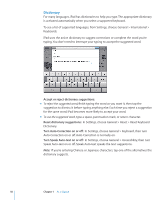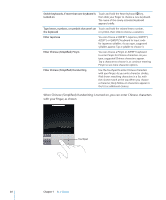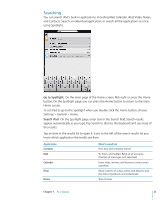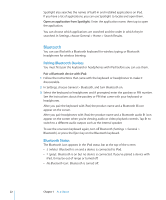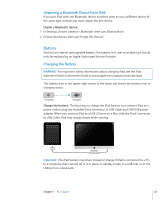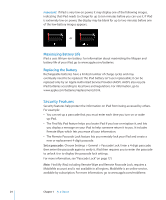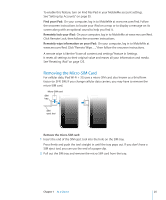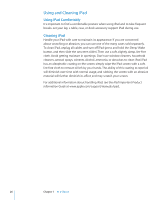Apple MB292LL/A User Manual - Page 22
Bluetooth
 |
View all Apple MB292LL/A manuals
Add to My Manuals
Save this manual to your list of manuals |
Page 22 highlights
Spotlight also searches the names of built-in and installed applications on iPad. If you have a lot of applications, you can use Spotlight to locate and open them. Open an application from Spotlight: Enter the application name, then tap to open the application. You can choose which applications are searched and the order in which they're searched. In Settings, choose General > Home > Search Results. Bluetooth You can use iPad with a Bluetooth keyboard for wireless typing, or Bluetooth headphones for wireless listening. Pairing Bluetooth Devices You must first pair the keyboard or headphones with iPad before you can use them. Pair a Bluetooth device with iPad: 1 Follow the instructions that came with the keyboard or headphones to make it discoverable. 2 In Settings, choose General > Bluetooth, and turn Bluetooth on. 3 Select the keyboard or headphones and if prompted, enter the passkey or PIN number. See the instructions about the passkey or PIN that came with your keyboard or headphones. After you pair the keyboard with iPad, the product name and a Bluetooth icon appear on the screen. After you pair headphones with iPad, the product name and a Bluetooth audio icon appear on the screen when you're viewing audio or video playback controls. Tap to switch to a different audio output, such as the internal speaker. To use the onscreen keyboard again, turn off Bluetooth (Settings > General > Bluetooth), or press the Eject key on the Bluetooth keyboard. Bluetooth Status The Bluetooth icon appears in the iPad status bar at the top of the screen: ÂÂ (white): Bluetooth is on and a device is connected to iPad. ÂÂ (gray): Bluetooth is on but no device is connected. If you've paired a device with iPad, it may be out of range or turned off. ÂÂ No Bluetooth icon: Bluetooth is turned off. 22 Chapter 1 At a Glance