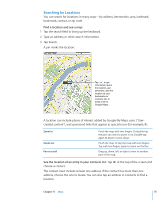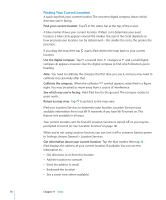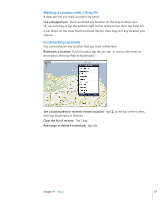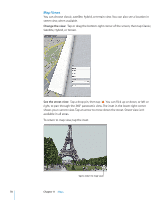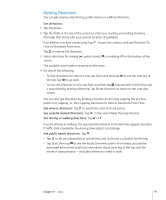Apple MB292LL/A User Manual - Page 80
Showing Traffic Conditions, Finding and Contacting Businesses
 |
View all Apple MB292LL/A manuals
Add to My Manuals
Save this manual to your list of manuals |
Page 80 highlights
Showing Traffic Conditions When available, you can show traffic conditions for major streets and highways on the map. Show or hide traffic conditions: Tap or drag the bottom-right corner of the screen, then turn Traffic on or off. Green = more than 50 miles per hour Yellow = 25-50 miles per hour Red = less than 25 miles per hour Streets and highways are color-coded according to the flow of traffic. If a street or highway is gray, traffic data isn't available. If you don't see traffic conditions, zoom out to see major roads. Traffic conditions are not available in all areas. Finding and Contacting Businesses Find businesses in an area: 1 Find a location-for example, a city or a street address-or scroll to a location on the map. 2 Type the kind of business in the Search field and tap Search on the keyboard. Pins appear for matching locations in the area. For example, if you locate your city and then type "movies" and tap Search, pins mark movie theaters in your city. Tap the pin that marks a business to see its name or description. Find businesses without first finding the location: Type things like: ÂÂ restaurants san francisco ca ÂÂ apple inc new york 80 Chapter 11 Maps