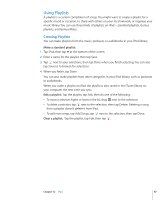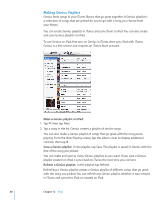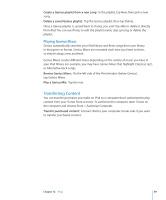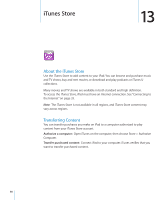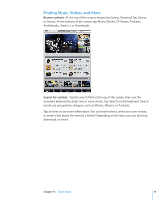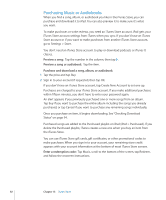Apple MB292LL/A User Manual - Page 87
Using Playlists
 |
View all Apple MB292LL/A manuals
Add to My Manuals
Save this manual to your list of manuals |
Page 87 highlights
Using Playlists A playlist is a custom compilation of songs. You might want to create a playlist for a specific mood or occasion, to share with others on your local network, or organize your music library. You can use three kinds of playlists on iPad-standard playlists, Genius playlists, and Genius Mixes. Creating Playlists You can make playlists from the music, podcasts, or audiobooks in your iPod library. Make a standard playlist: 1 Tap iPod, then tap at the bottom of the screen. 2 Enter a name for the playlist, then tap Save. 3 Tap next to your selections, then tap Done when you finish selecting. You can also tap Sources to browse for selections. 4 When you finish, tap Done. You can also make playlists from other categories in your iPod library, such as podcasts or audiobooks. When you make a playlist on iPad, the playlist is also saved in the iTunes library on your computer the next time you sync. Edit a playlist: Tap the playlist, tap Edit, then do one of the following: ÂÂ To move a selection higher or lower in the list, drag next to the selection. ÂÂ To delete a selection, tap next to the selection, then tap Delete. Deleting a song from a playlist doesn't delete it from iPad. ÂÂ To add more songs, tap Add Songs, tap next to the selection, then tap Done. Clear a playlist: Tap the playlist, tap Edit, then tap . Chapter 12 iPod 87