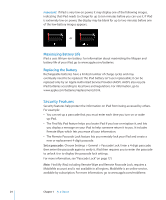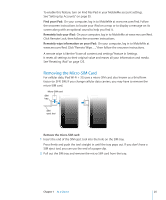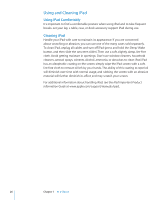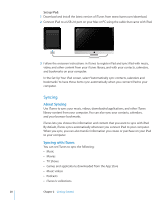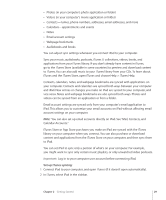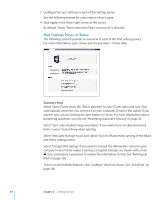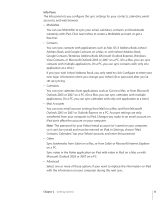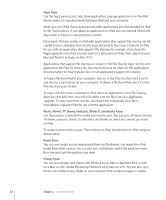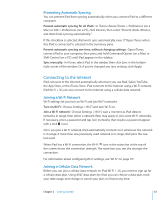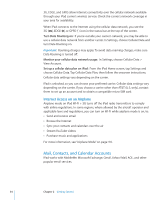Apple MB292LL/A User Manual - Page 29
Set up iTunes syncing, Calendar Accounts.
 |
View all Apple MB292LL/A manuals
Add to My Manuals
Save this manual to your list of manuals |
Page 29 highlights
ÂÂ Photos (in your computer's photo application or folder) ÂÂ Videos (in your computer's movie application or folder) ÂÂ Contacts-names, phone numbers, addresses, email addresses, and more ÂÂ Calendars-appointments and events ÂÂ Notes ÂÂ Email account settings ÂÂ Webpage bookmarks ÂÂ Audiobooks and books You can adjust sync settings whenever you connect iPad to your computer. Sync your music, audiobooks, podcasts, iTunes U collections, videos, books, and applications from your iTunes library. If you don't already have content in iTunes, go to the iTunes Store (available in some countries) to preview and download content to iTunes. You can also add music to your iTunes library from your CDs. To learn about iTunes and the iTunes Store, open iTunes and choose Help > iTunes Help. Contacts, calendars, notes, and webpage bookmarks are synced with applications on your computer. Contacts and calendars are synced both ways between your computer and iPad. New entries or changes you make on iPad are synced to your computer, and vice versa. Notes and webpage bookmarks are also synced both ways. Photos and videos can be synced from an application or from a folder. Email account settings are synced only from your computer's email application to iPad. This allows you to customize your email accounts on iPad without affecting email account settings on your computer. Note: You can also set up email accounts directly on iPad. See "Mail, Contacts, and Calendar Accounts." iTunes Store or App Store purchases you make on iPad are synced with the iTunes library on your computer when you connect. You can also purchase or download content and applications from the iTunes Store on your computer, and then sync them to iPad. You can set iPad to sync only a portion of what's on your computer. For example, you might want to sync only certain music playlists, or only unwatched video podcasts. Important: Log in to your computer user account before connecting iPad. Set up iTunes syncing: 1 Connect iPad to your computer, and open iTunes (if it doesn't open automatically). 2 In iTunes, select iPad in the sidebar. Chapter 2 Getting Started 29