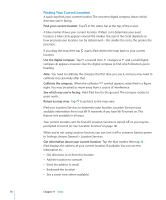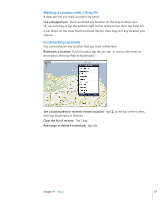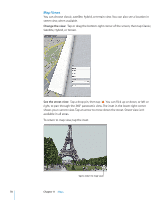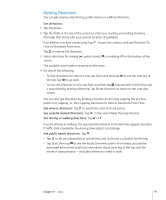Apple MB292LL/A User Manual - Page 81
Sharing Location Information, Contact a business or get directions
 |
View all Apple MB292LL/A manuals
Add to My Manuals
Save this manual to your list of manuals |
Page 81 highlights
Contact a business or get directions: Tap the pin that marks a business, then tap next to the name. From there, you can do the following: ÂÂ Tap Directions To Here or Directions From Here to find directions. ÂÂ Tap Home Page to visit the website, or Email to send an email. ÂÂ Tap "Add to Contacts," and then tap "Create New Contact" or "Add to Existing Contact." ÂÂ Share the location of the business by email. ÂÂ Tap to see a street view. See a list of businesses found in the search: Tap in the search field. Choose a business from the Results list to see its location. Tap the pin that marks a business, then tap next to the business to see its information. Sharing Location Information You can add a location to your contacts. You can also send links to a map location in email. Add a location to your contacts list: Find a location, tap the pin that points to it, tap next to the name or description, tap "Add to Contacts," and then tap "Create New Contact" or "Add to Existing Contact." Email a link to a map location: Find a location, tap the pin that points to it, tap , and then tap Share Location. Chapter 11 Maps 81