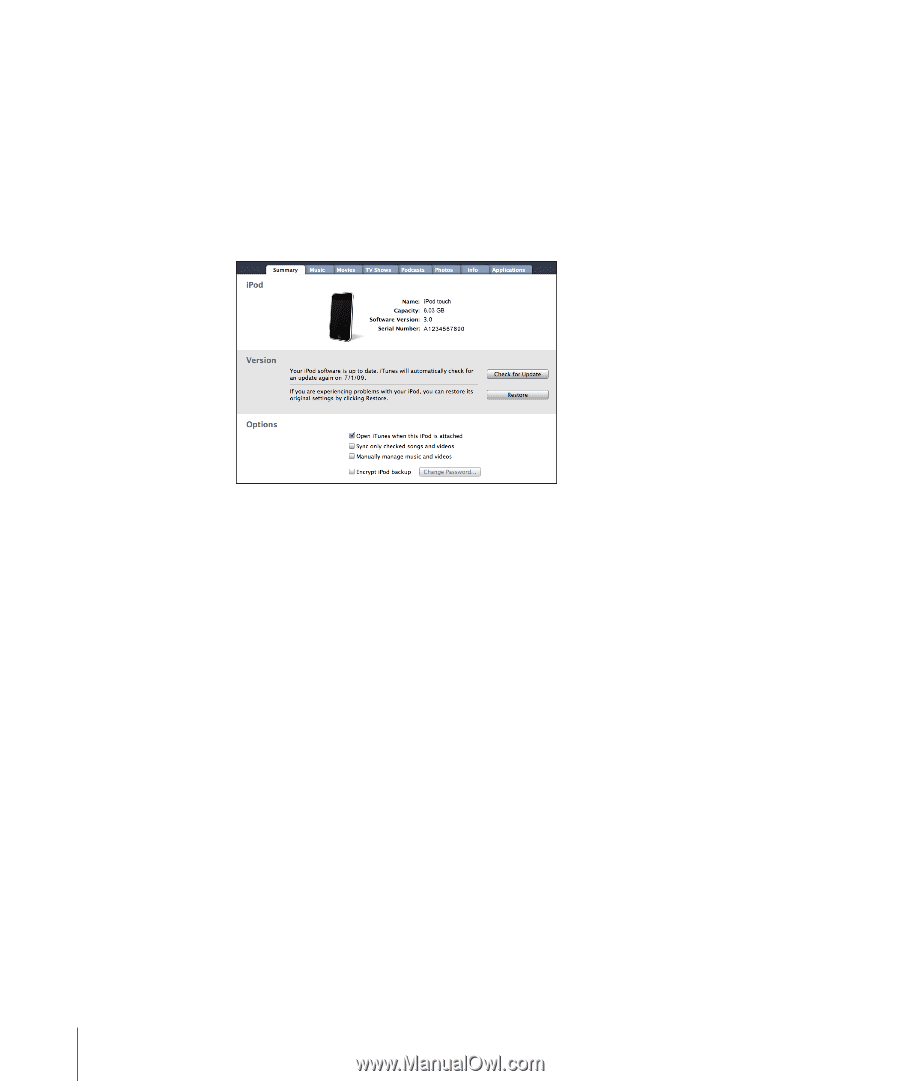Apple MB528LL User Guide - Page 10
iPod touch Settings Panes in iTunes, Summary Pane, Music, Movies, TV Shows, and Podcasts Panes - ipod manual
 |
UPC - 885909232406
View all Apple MB528LL manuals
Add to My Manuals
Save this manual to your list of manuals |
Page 10 highlights
3 Configure the sync settings in each of the settings panes. See the following section for descriptions of the panes. 4 Click Apply in the lower-right corner of the screen. By default, "Open iTunes when this iPod is connected" is selected. iPod touch Settings Panes in iTunes The following sections provide an overview of each of the iPod touch settings panes. For more information, open iTunes and choose Help > iTunes Help. Summary Pane Select "Open iTunes when this iPod is connected" to have iTunes open and sync iPod touch automatically whenever you connect it to your computer. Deselect this option if you want to sync only by clicking the Sync button in iTunes. For more information about preventing automatic syncing, see "Preventing Automatic Syncing" on page 12. Select "Sync only checked songs and videos" if you want iTunes to skip unchecked items in your iTunes library when syncing. Select "Manually manage music and videos" to turn off automatic syncing in the Music and Video settings panes. See "Manually Managing Content" on page 43. Select "Encrypt iPod backup" if you want to encrypt the information stored on your computer when iTunes makes a backup. Encrypted backups are indicated by a padlock icon, and a password is required to restore the information to iPod touch. See "Backing Up iPod touch" on page 140. Music, Movies, TV Shows, and Podcasts Panes Use these panes to specify the media you want to sync. You can sync all music, movies, TV shows, and podcasts, or select the playlists and items you want on iPod touch. If you want to watch rented movies on iPod touch, transfer them to iPod touch using the Movies pane in iTunes. 10 Chapter 1 Getting Started